To those who want to escape the hassle of downloading documents online and running multiple programs just to view them, well, then, here’s something sweet for you:
Docs Online Viewer is new and a FREE online document viewer add-on for the
Mozilla Firefox that eliminates the need for you to download common day job files such as DOC, DOCX, XLS, PDF, CSV, etc. Powered by
Google Docs API and Zoho Viewer, Docs Online Viewer is absolutely a time and computer resource saver.
Docs Online Viewer: Use Only Your Web Browser To Open/View DOCS, XLS, PDF, etc.
With
Docs Online Viewer, you can view any document with relative ease and safety without having to download it first. This eases the burden of your computer in protecting itself from unwanted malware or tracking cookies, or worse, viruses. It also saves time from having to download something before being able to view it.
Doc Online Viewer also proves very useful for Linux users who do not have Windows Office.
The Docs Online Viewer will open any document format such as DOC, DOCX, PDP, PPT, PDF, ODT, and more.
Opening documents on your Mozilla Firefox does not even involve installing any software in your computer. All you need to do to start is:
1 With your Firefox, download and install Docs Online Viewer
HERE. Firefox may require you to restart your browser after installation.
 2
2 Once installation is done and Firefox has been restarted, you should see a tiny "Eye" icon on the search results page when you search for any documents, whether using Yahoo, Google, or Bing.
 3
3 Click on the "Eye" Icon and another window will appear. The document can then be viewed on this online window within the browser. You can view the pages in order, zoom, and use tab options like File, View, Help, or search for a particular word in a search box.
4 Suppose that you’re using other browser and you want to view some a doc file, just prefix your file URL with:
https://docs.google.com/viewer?url=file_full_URL
Example:https://docs.google.com/viewer?url=http://www.xmlw.ie/aboutxml/wordsample2.doc
Some notable goodness of Docs Online Viewer:
- Cutting down viewing time of documents by avoiding downloading time consumption.
- Documents are easily identified using the
- Online Viewer
Ease, simplicity, and convenience of use.
- Honesty to being secure and risk-free.
- Pages can be viewed in any order.
- Safety, since documents are viewed on the browser.
- You can download the original document should you opt to.
- You can even edit and save a document online.
Supported File Formats:
DOC, DOCX, XLS, XLSX, PPT, PPTX, PDF, PAGES, AI, PSD, TIFF, DXF, SVG, EPS, PS, TTF, XPS, ZIP, RAR, RTF, ODT, SXW, SSV, SXC, ODS, SXI, ODP, WPD
If you’re wondering how to open documents
using only your browser (without using additional software), well, give
Docs Online Viewer a shot!







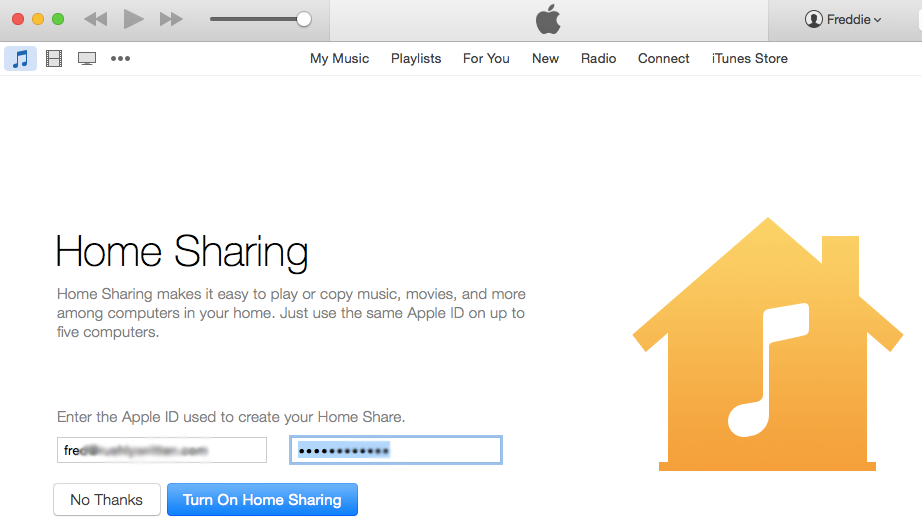












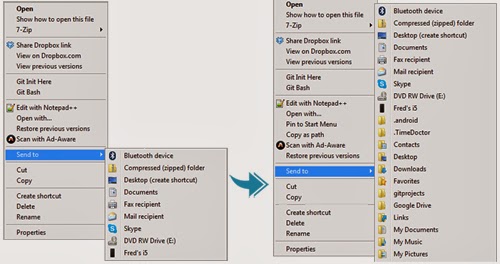 When you right-click on an icon, the options in “Send to” are actually quite limited. For a full list, just press Shift key before right-clicking. This will
When you right-click on an icon, the options in “Send to” are actually quite limited. For a full list, just press Shift key before right-clicking. This will 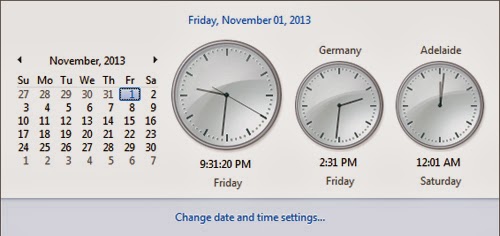 Need to call Uncle Marvin? What time is it in Alaska? Is mom still awake in Brisbane? No one can memorize so many time zones (even Americans still get hung up with their 5 time zones). You can add more clocks when you click on the date and time icon. Click the time and date at the right side of the taskbar and then click Change Date and Time Settings. Look for the Additional Clocks tab and you can add one or two extra clocks with custom time zones and labeling of your choosing. After you click Apply and OK, click the time and date again. The local time should be the big clock, and the ones next to it the custom additions.
Need to call Uncle Marvin? What time is it in Alaska? Is mom still awake in Brisbane? No one can memorize so many time zones (even Americans still get hung up with their 5 time zones). You can add more clocks when you click on the date and time icon. Click the time and date at the right side of the taskbar and then click Change Date and Time Settings. Look for the Additional Clocks tab and you can add one or two extra clocks with custom time zones and labeling of your choosing. After you click Apply and OK, click the time and date again. The local time should be the big clock, and the ones next to it the custom additions.
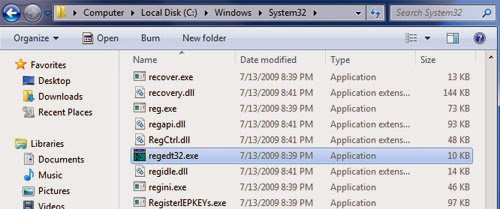 There are a thousand tweaks that you can do only by editing an obscure value in the registry. So you make one of those changes, and then a few weeks or months later you need to do it again. It's easy to find your way back if you leave behind a trail. You can simply save the key in question to Window’s Registry Editor, or the Regedit built-in Favorites menu. At the top of the editing window, click Add to Favorites and the current location is saved, using a name of your choosing. If you need to remove entries from the list, just click Remove Favorites.
There are a thousand tweaks that you can do only by editing an obscure value in the registry. So you make one of those changes, and then a few weeks or months later you need to do it again. It's easy to find your way back if you leave behind a trail. You can simply save the key in question to Window’s Registry Editor, or the Regedit built-in Favorites menu. At the top of the editing window, click Add to Favorites and the current location is saved, using a name of your choosing. If you need to remove entries from the list, just click Remove Favorites.
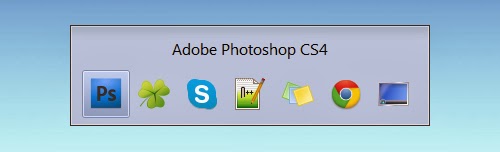 Another useful tool in Windows 7 is Alt + Tab. In the window you can click on any icon including the desktop to open it. Alternatively on pressing tab, it moves to the subsequent icon and after you leave alt, the highlighted window opens. If you want to move the highlighter the other way, press shift while hitting tab.
Another useful tool in Windows 7 is Alt + Tab. In the window you can click on any icon including the desktop to open it. Alternatively on pressing tab, it moves to the subsequent icon and after you leave alt, the highlighted window opens. If you want to move the highlighter the other way, press shift while hitting tab.

































