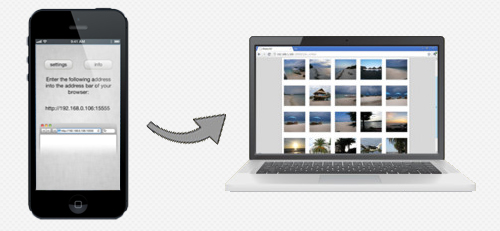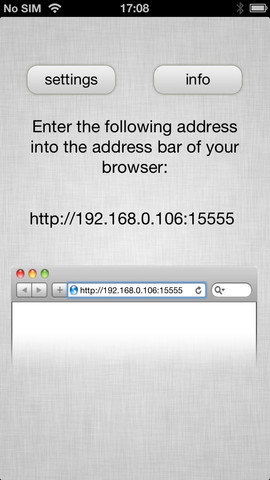And this is a very a common problem among web developers: your iPhone/iPad simulator says it's perfect but in real physical device, the overall look-and-feel of a website may be a bit awry, unacceptable. We don't want our clients to get back to us angry right?
Use Mover.io To Copy, Move Files From FTP To Google Drive, DropBox, SkyDrive and Vice Versa
But fret not.A web design company Flexify has this no less ordinary iPhone/iPad online simulator app that you will gladly welcome into your web dev toolbox: Responsimulator. This is not Screenfly or any other online simulators you may have used before.
Here's why:
The level of accuracy renders by this web-based iPhone/iPad simulator is so impressive that you can quickly squash every single visual bug you encounter which may not normally appear in your usual emulators. And that's great especially if you constantly do web development or QA and you don't have real iPhone or iPad to perform visual checks on your end.
Access, Manage All Files Stored Across Multiple Cloud Accounts All At Once
Simulators have always been the most indispensable tools among front-end web developers. These are everyone's go-to tools to ensure every single detail and element of a website is displayed well on any screens or platforms prior to site deployment. But you've got to be careful as not every simulator delivers results as promised, except of course for Responsimulator which seems to be the most web developer-friendly, accurate iPhone/iPad simulators available as yet.The Cons:
- Only portrait mode is currently supported
- Works only on websites with RWD implementation (translation: Media Query-reliant websites)
LINK: Responsimulator





 Click to enlarge
Click to enlarge Click to enlarge
Click to enlarge Click to enlarge
Click to enlarge






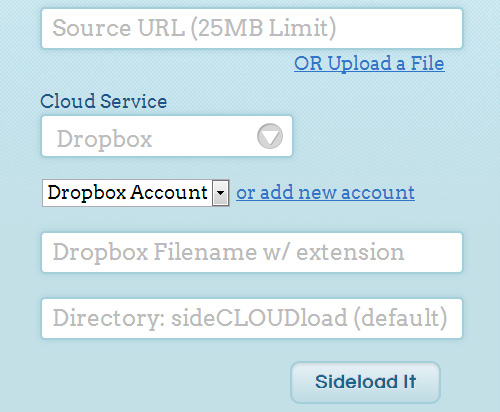
 (A draggable & resizable panel with lyrics next to a YouTube music video)
(A draggable & resizable panel with lyrics next to a YouTube music video)

 On Mac's Menu Bar, an icon for AirVideo is being shown. Click on Preferences to access more options.
On Mac's Menu Bar, an icon for AirVideo is being shown. Click on Preferences to access more options.
 Under Preferences, the user may add Shared Folders as the designated folders you want to view on the iPad.
Under Preferences, the user may add Shared Folders as the designated folders you want to view on the iPad.
 The options can either be expandable or collapsible for a better view.
The options can either be expandable or collapsible for a better view.
 To view the full-screen, just do the finger gesture to create such an option.
To view the full-screen, just do the finger gesture to create such an option.