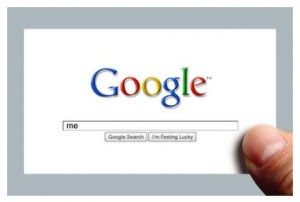Quora, without a doubt, is one great platform where Mark Zuckerberg of Facebook, James Wales of Wikipedia and countless others including world-renowned NASA scientists, astronauts and engineers converge and embark into a stimulating and immersive discussion of just about anything.
So it's normally safe to assume that Quora hosts a plethora of smart & insightful discussions, answers and thoughts from qualified & experienced people with different professional background which are sure a delight to read.
Curiosity.com: Get Answers To Life Biggest Questions From World's Brightest Minds
And if you're like me who doesn't have the luxury of time to immerse and browse through Quora during the day, you probably have wished to just feed those interesting reads to your favourite news reader app like Pocket so you can read them later offline.The thing is: Quora hasn't have this feature yet nor Pocket has integration support for our beloved Quora.
But fret not, there is a way out..
Add “Save To Pocket” Button In Quora for Offline Reading
Meet Quora Save To Pocket, a Google Chrome extension that allows you to push contents from Quora to Pocket. With this extension, you can save any answer, question or blog post to your Pocket account straight from your Quora feed. Sweet...How it works
The add-on works this simply:You install the Chrome extension. Once added, you connect the app to Pocket via the standard OAUTH authentication protocol, and you're done. Save to Pocket link should now automatically appear on every thread and answer on Quora, as seen below:

Wikipedia Gets Export-To-eBook Feature, Lets You Export Wikipedia Articles Into Instant Free e-Book
Pocket actually has its own vendor-specific browser extension that makes it easier to add links to your Pocket account. The problem with their official browser extensions, when used in Quora pages, is you can't selectively add those specific answers you find interesting. And considering how Quora renders its pages, Pocket's official add-ons meet an incompatibility with Quora as yet.LINK: Quora Save To Pocket (Chrome)


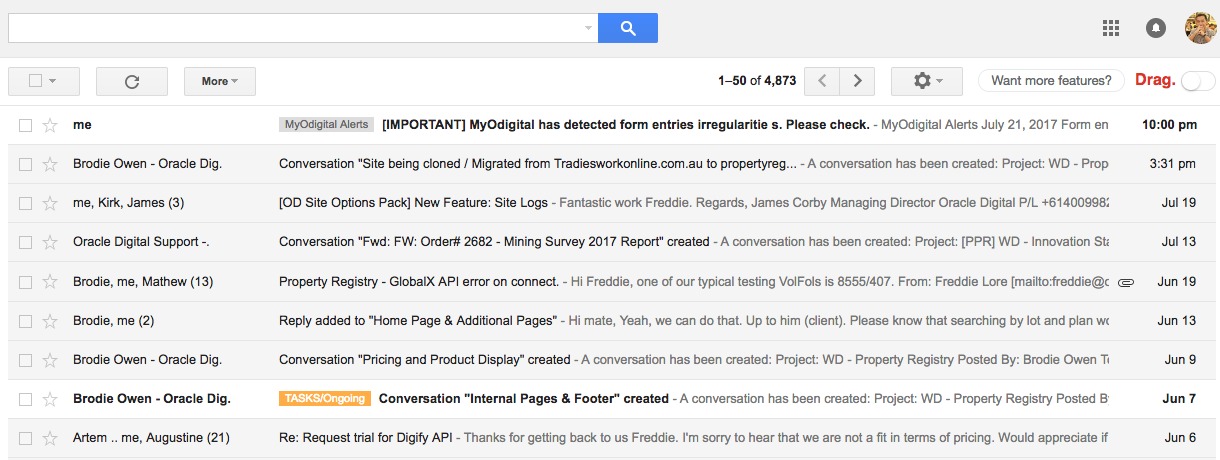
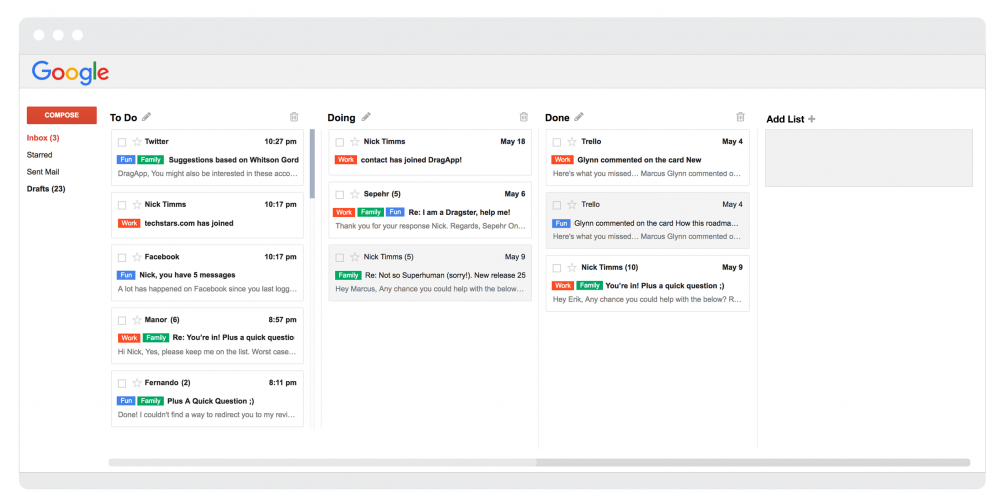












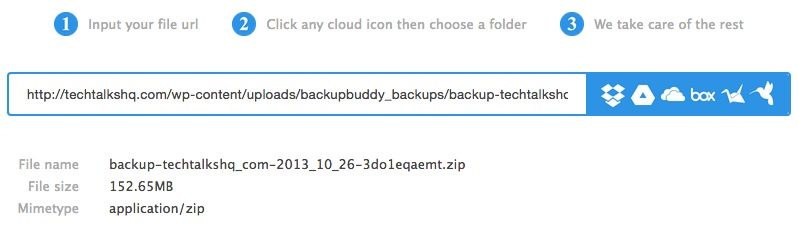
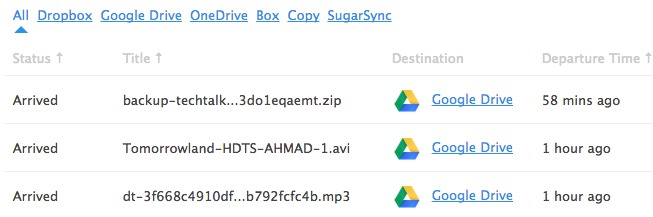
 (A draggable & resizable panel with lyrics next to a YouTube music video)
(A draggable & resizable panel with lyrics next to a YouTube music video)