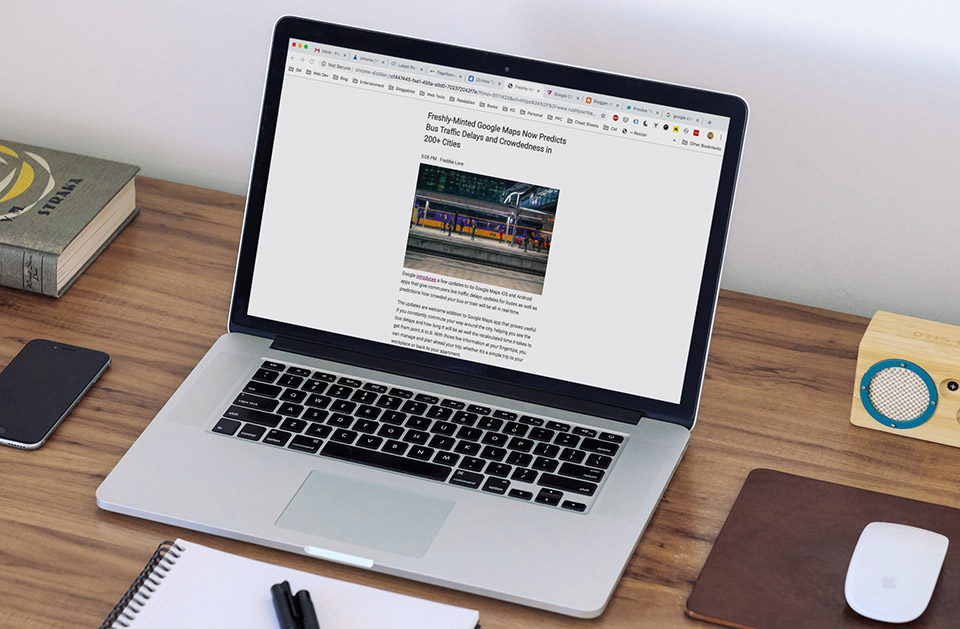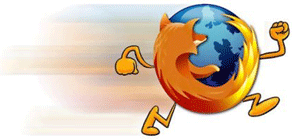You know what's so amazing about the new iPhone 4S? It's the Siri -- the first of its kind mobile app that transforms your iPhone into a human-like personal assistant.
Siri is no more an ordinary talking app you would want to think. It is a super smart personal assistant that talks and thinks like a human! Throw Siri random questions, and you'll be suprised how fast he can organize his thoughts and say what he thinks is the most appropriate answer for the question.
Below is the excerpt of the interview courtesy of
Art, another tech guy from Manila, PH. Most of the questions came from his Facebook and Twitter friends.
 Technews assistant editor Edgard Hilario
talking to Siri in iPhone 4S cased with
Vapor Pro in the MB Techlab.
Technews assistant editor Edgard Hilario
talking to Siri in iPhone 4S cased with
Vapor Pro in the MB Techlab.
Art: Good morning.
Siri: Good morning.
Art: what's your name?
Siri: My name is Siri.
Art: You can call me Art
Siri: From now on I will call you Art, Okay?
Art: Yes
Siri: 'Art' that has a nice ring to it.
Art: Thank you, Siri
Siri: You're most certainly welcome.
Art: Who made you?
Siri: I, Siri was designed by Apple in California.
Art: What's your gender?
Siri: I was not assigned a gender.
Art: What are you wearing?
Siri: Aluminosilicate glass and stainless steel. Nich, huh?
Art: Do you have an emotion.
Siri: Now there's a good question, Art. Now, where were we?
Art: What's your name?
Siri: My name is Siri. But you knew that already.
Art: Oh, I'm sorry to ask that again.
Siri: It's Okay.
Art: Do you believe in God?
Siri: Sorry, I don't know where that is.
Art: Can you tell me a joke?
Siri: I can't. I always forget the punch line.
Art: Come on, tell me a joke.
Siri: Two iPhones walk into a bar... I forget the rest.
Art: Ha ha ha
Siri: Ha ha
Art: Ha ha ha
Siri: hee hee
Art: Siri, what's the best phone.
Siri: You're kidding right?
Art: No I'm not kidding, what's the best phone?
Siri: Wait... there are other phones?
Art: really Siri, what's the best phone.
Siri: The one that you're holding.
Art: What's the best computer?
Siri: All truly intelligent assistants prefer Macintosh
Art: For you, what's the best computer?
Siri: I prefer the Mac.
Art: What's the best tablet?
Siri: There's the iPad, and then there's ... nothing I guess.
Art: Tell me Siri, what do you think is the best tablet?
Siri: The Apple iPad is the best. And that's not just my opinion.
Art: When is the launch of the iPhone 5?
Siri: I'm not aware of any meetings about the launch of the iPhone 5.
Art: Do you read newspapers?
Siri: Sorry Art, I can only read incoming text messages.
Art: What do you think is a good newspaper to read.
Siri: It's nice of you to ask, Art, but it doesn't really matter what I think.
Art: What is your favorite newspaper then.
Siri: I am not allowed to divulge that information.
Art: Thank you Siri.
Siri: I live to serve
Art: Goodbye Siri
Siri: Goodbye, see you soon.
iPhone 4S as yet must be the most amazing iPhone ever made. And that must be because of Siri, which must be a breath of fresh air in mobile computing today.