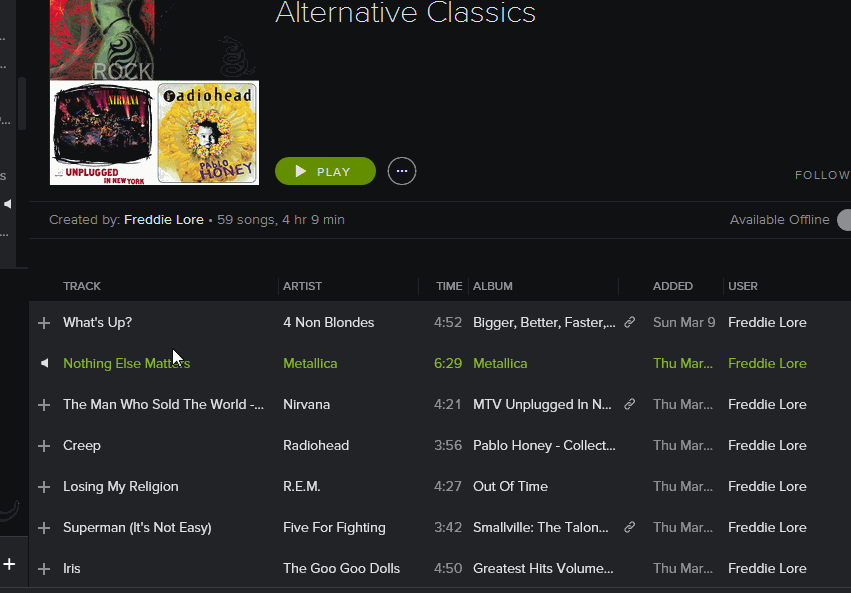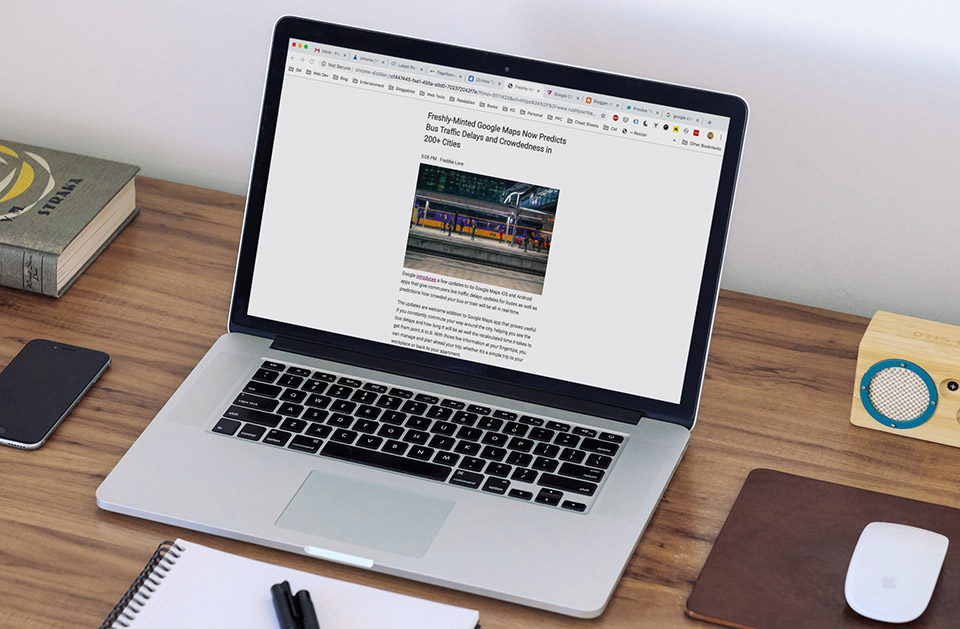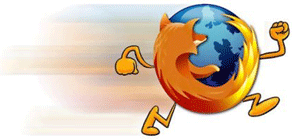A website called paludour.net (link) is introducing a new application for Windows called the AutoUSBCheck. It can be downloaded to any computer to be used for automatic copying, backup, or stealing data from any USB flash drive that is plugged into the computer. It also shows when a USB flash drive has been used on the computer and extracts a copy of the USB drive data to the hard drive.
Prevent Others From Opening Certain Programs Installed On Your Computer
AutoUSBCheck is so easy to use:1 Download and install AutoUSBCheck HERE.
2 Once installation is complete, launch the app -- go to Start > Programs > AutoUSBCheck Preferences. You should be prompted like this:
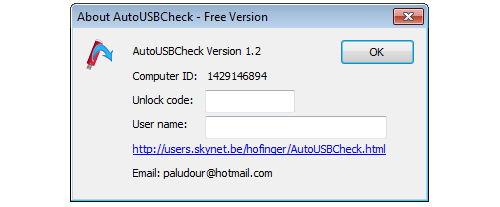
3 Just hit OK(you may enter the unlock code to download the Full version). This should bring the AutoUSBCheck dialog, as seen below:
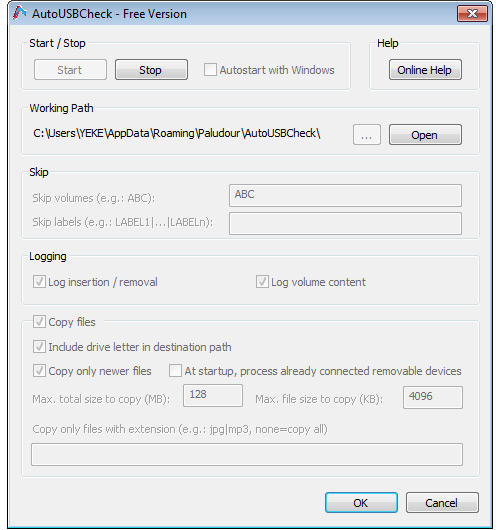
4 Click Start button to activate program. And you're done!
If the application is in active state and any USB flash drive is plugged into the computer, the app will silently copy USB files without user's knowledge in the background unto the hard drive to be accessed later.
Advantages:
- You get to know if a USB flash drive was ever plugged into your computer get to copy the flash drive contents.
- Automatically backup files once USB stick is inserted.
- Once active, it is automatic and silent.
- Compatible with Windows 7, Vista, and XP.
- You can limit or unlimit what size file to copy.
Disadvantages:
- Free version is only a trial version. Paludour.net will send the full version of AutoUSBCheck if user sends a donation of €6 Euro or $ 9US.
- Rare incompatibilities may occur.
- Use at own risk because there is no technical support.