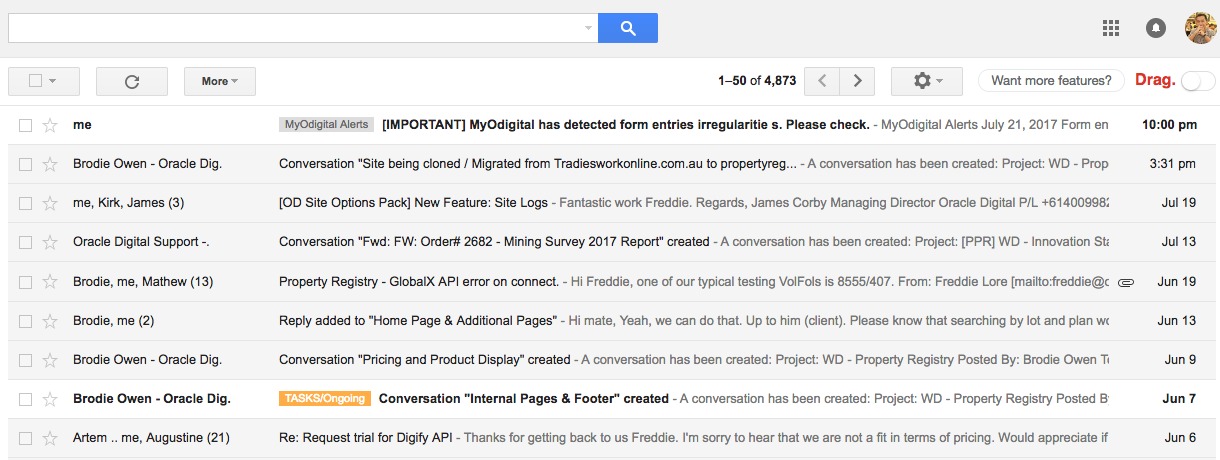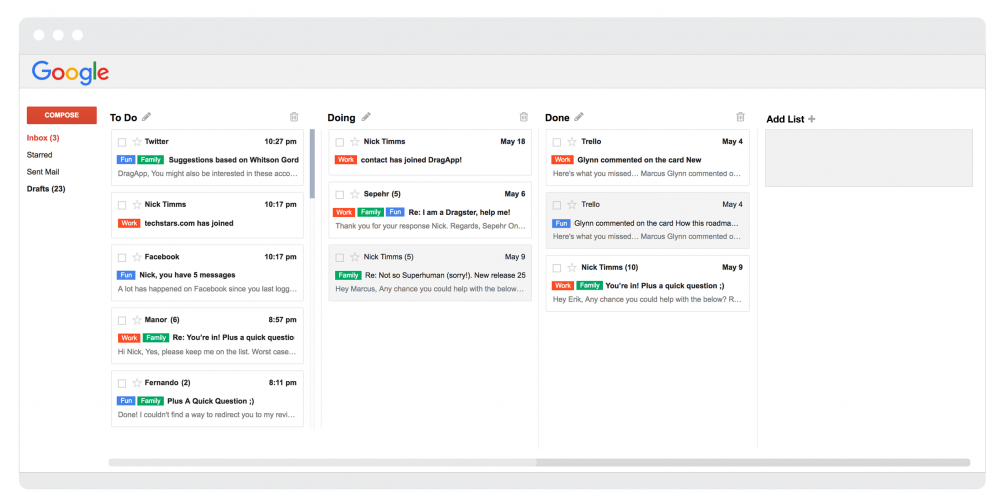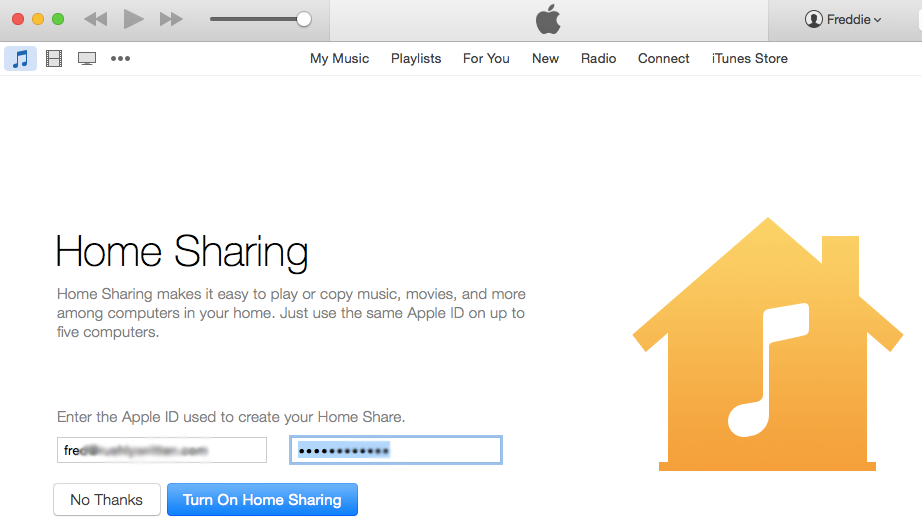If you've been a long time user of WhatsApp for Android or iPhone, you probably have noticed that nice floating video player that pops up right within the app every time you click on a shared video from YouTube, Facebook, Instagram and Streamable. That feature is called Picture-in-Picture (PiP) launched back in December last year.
Now in what seems to be an attempt to inflate the amount of time you spend on WhatsApp, the same PiP feature is now available in WhatsApp Web. Which means you can now chat with your friends and watch shared videos from YouTube or Facebook WITHOUT leaving the app. Sweet.
New Chrome Add-on Lets You Watch YouTube Videos While You Search, Browse — Similar to YouTube Mobile App
The update comes from WhatsApp Web version 0.3.2041, which is expected to be followed by a few more enhancements later this year like dark mode, face recognition and more.
How to open shared YouTube/Facebook videos within WhatsApp Web
- Ensure you have the most recent version of WhatsApp Web. WhatsApp normally auto-downloads whatever updates available. If you think you're not getting the update, you may need to hard-refresh your browser or clear cache/cookies.
- Now, on your computer head to https://web.whatsapp.com/ and follow on-screen instruction.
New Browser Extension "Turn Off The Lights" Gives YouTubers The Feel Like They're In A Cinema
Support for PiP for WhatsApp Web may not be a big update for some but it's a welcome addition to those heavy WhatsApp Web users.