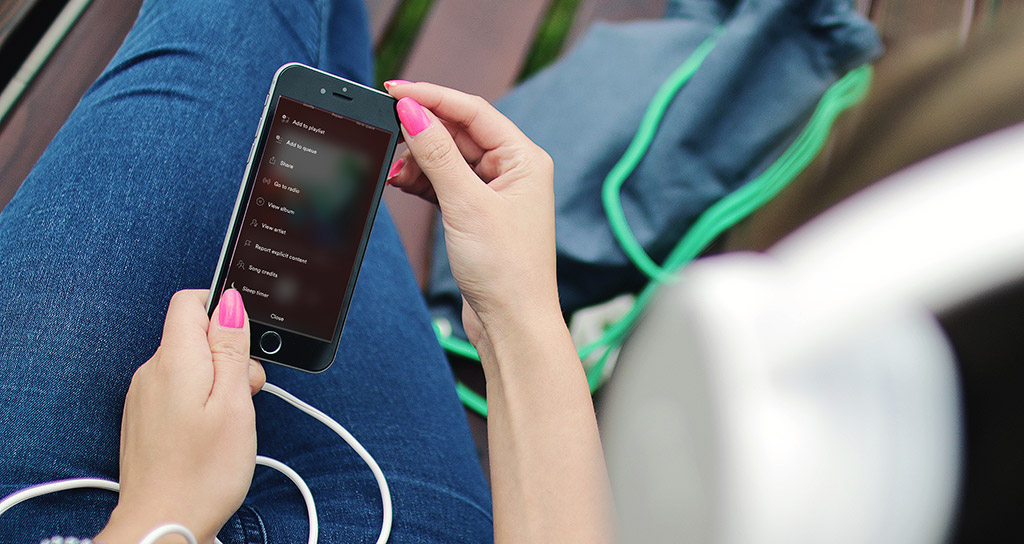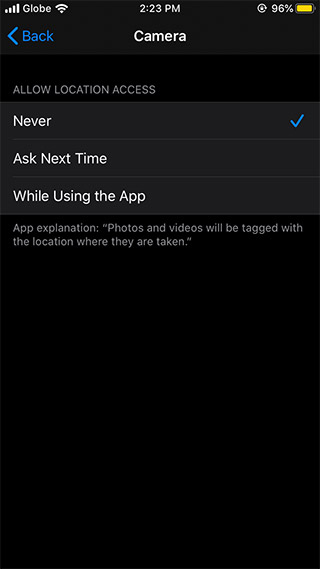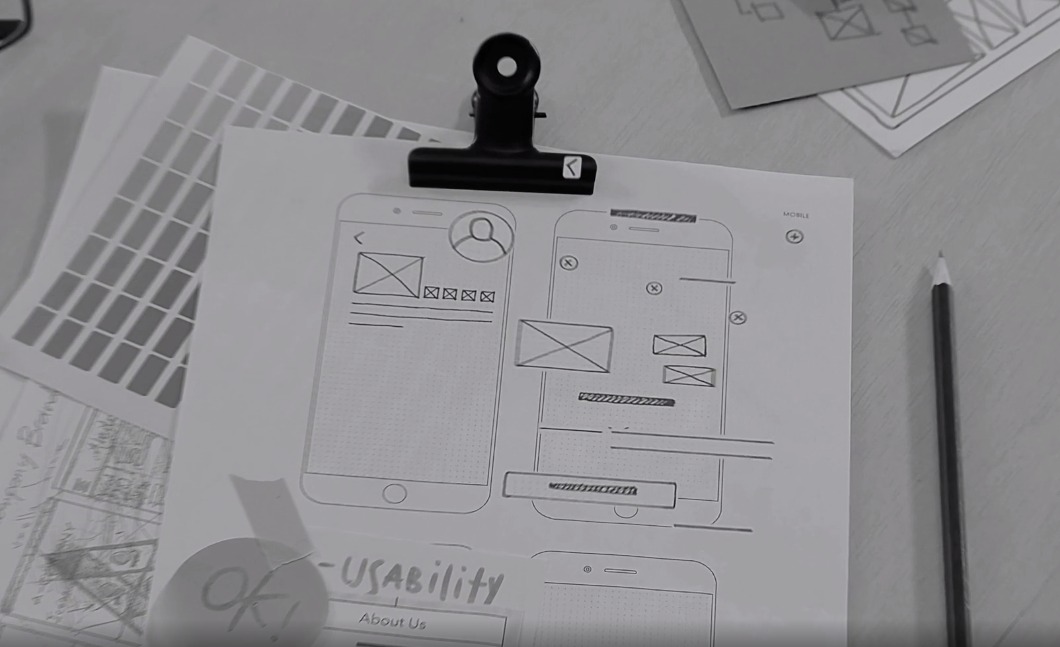With current COVID-19 pandemic situation, many people have been confined to their homes. Due to this, the majority of people are very idle in their homes and are not earning any income. Well then, in case you are one of them relax because you are in the right platform, below are some of the demand skills you can learn within 1-3 months while under home quarantine;
1. Coding
Coding is one of the demand skills in the market today and the best thing is you don't have to professional in coding to secure a job. With just basic skills you have chances to secure a job opportunity. One can start learning CSS and HTML coding and later advance to JavaScript. One can enrol for an online coding course at Udemy or any web development Bootcamp. Further, there are many basic tutorial videos available in YouTube which are resourceful to enable one to comprehend various coding languages.
2. Freelance Writing
Writing is one of the demand skills which is considered an asset because you can employ yourself and be your own boss. Freelancing involves writing online articles for various clients and submitting them through a certain forum. What you need is to have good grammar in the language you are writing. In case you are not a native speaker of that language, don't worry you can sharpen your skills by reading an introduction to freelancing guides and within a few months, you will be an amazing writer.
How To Score Cheaper Airline Tickets with Google Flights’ Fare Alerts
3. Web design and development
Many companies are looking for experts in web design to enable their clients to increase their ranking in various search engines. One can learn web design via online tutorials and doing more practical work. However, you need computer literate to understand how web design is done.
4. Blogging
Being a blogger isn't hard. You just have to create interesting and well written online content. For you to be a good blogger you just have to write interesting and high-quality content in your blog. You can advance your skills by visiting the various blog and get to understand how they can attract many people.
5 Ways To Free Up, Increase Your DropBox Disk Space
The secret behind being a good blogger is concentrating in one area for example about fashion or politics. By so doing you will get knowledgeable on that area and you will your blog post will be very influential. These days you can create your blog for free in various websites like Wordpress etc.
5. Graphic design
This is one of the marketable skills in the market. This is because many businesses have to come up with unique logos and images which will make them outstanding in the market. You can learn graphic design from platforms such as Lynda.com and within 3 months you will have a strong foundation in color, typography and layout. You can practice graphic design by using Photoshop, Illustrator and InDesign.
There are many demand skills you can learn while under home quarantine for a few months and help you make income during this pandemic or even secure well-paying jobs after this pandemic is over.