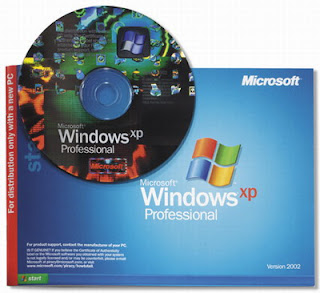This short tutorial will introduce you another way -- a much simpler way -- on how to run/install Android applications on your computer. Here you'll be able to experience Google Android even if you don't have Android mobile phone device. This time you don't need to install multiple third party applications such as SDKs, emulators or Java RE just to make your Android running on your PC. And neither will you need to undergo same complicated process just to get your Android apps running on your XP, Vista or Windows 7 computer. Here we go:
YouWave - The Quickest Way To Run Android Apps On Your Laptop, PC [link]
Those who wish to run Android apps on their PC may want to try YouWave, a groundbreaking, high performance Android solution specifically designed for Windows PC. YouWave lets you experience 'real' Android mobility straight from your Windows computer. With YouWave, you can test run, install and preview your favorite Android application on your computer before finally moving it to the actual Android device.Password Protect, Lock Specific Applications Installed On Your Phone
YouWave must be the fastest way to run/install Android applications on your PC. The program is very easy to use and there's no special requirements just to make it work. Just download and install your free copy of YouWave here and you're ready to go! After installation, launch the app (click on the icon in the Desktop), import your favorite Android apps (APK files), and see them in action on your computer screen.Run PHP Scripts Straight From Your Android Phone
To run Android apps on your computer, just download your favorite Android app (.apk file) from your browser and put it in the default apps directory "
YouWave starting up...
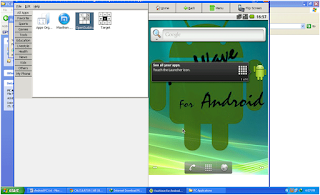
The homescreen...
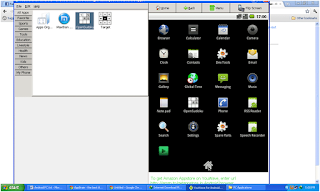
The Android menus...you can drag it to the homescreen

Trying to install PHP for Android...Cool!
YouWave requires at least Intel 1.6GHz CPU or its equivalent, with 1G of RAM and 500MB of free disk space. Internet connection is required if you're to run Android app that requires internet connectivity. Enjoy!