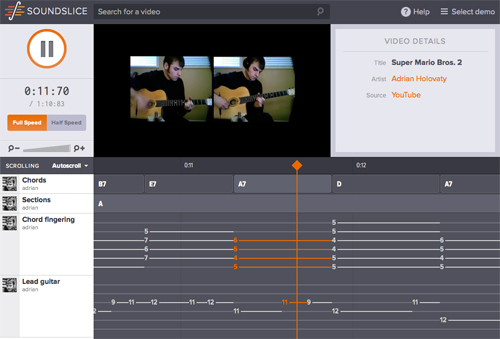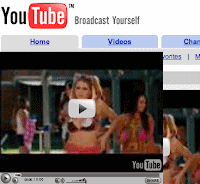iOS 14 is coming to iPhone! Just like Apple’s previous releases, the upcoming iOS 14 is packed with features that will redefine everyone’s iPhone experience.
One of iOS 14 much-awaited features is the introduction of Picture-in-Picture (PiP) playback on iOS (finally). That is, with PiP officially coming to iPhone, you’ll be able to multitask and navigate to other apps while a small, resizable window floats on your device’s screen.
iOS 14’s Picture-in-Picture playback will be officially supported on iPhone’s stock apps like FaceTime and Safari. In Safari for instance, you can play whatever video source and enable Picture-in-Picture with just a few taps. This makes it possible to do PiP on YouTube as long as you view it inside Safari.
But, what about PiP in YouTube app?
Unfortunately, PiP isn’t automatically enabled on third-party apps like YouTube. It’s up to individual third-party apps like YouTube to follow suit. And if for some reason Google won’t update their official YouTube app and bring support for PiP, then, here’s a neat trick to do Picture-in-Picture in YouTube app.
What you need:
- Shortcuts iOS app installed
- A copy of YouTube App PiP Opener by Nangu
Using Shortcuts to Enable PiP on YouTube iOS App
-
First off, add YouTube App PiP Opener shortcut and ensure it’s shown in Share Sheet (this is a one-time setup)

- Ensure you allow custom shortcuts to be ran. Go to your device’s Settings > Shortcuts and enable Allow Untrusted Shortcuts
- Launch YouTube app. Play whatever video you want.
-
While video is playing, hit Share icon. This should bring iOS’s Share Sheet.
- Tap on YouTube App PiP Opener. It should launch and transfer video playback to Safari.
- Just go fullscreen and tap the PiP icon. You’re done.
See, we’re exploiting Shortcuts’ app to view YouTube videos in PiP mode. Not the most elegant solution but it’s a nice workaround while waiting for YouTube’s turn to finally bring Picture-in-Picture to its official iOS app.











 (A draggable & resizable panel with lyrics next to a YouTube music video)
(A draggable & resizable panel with lyrics next to a YouTube music video)