
After announcing the latest iteration of its flagship Android phone the Pixel 4 recently, Google introduces a new voice recorder app for Android with built-in offline speech recognition support. Well, thanks to AI.
The new Recorder app uses speech recognition and AI to transcribe lectures, meetings, interviews and more—and makes them easy for you to find later. (English only right now, with more languages to come.) #madebygoogle pic.twitter.com/fdKRItuS4b
— Google (@Google) October 15, 2019
The voice recorder app, as seen on the above demo, can transcribe audio recordings in real-time with utmost accuracy. And the best part: it works offline. You can transcribe whatever is being spoken during meetings, lectures or interviews even without internet connectivity.
YouTube Introduces AR Beauty Try-On, A Virtual Makeup Experience that Lets Viewers Try On Makeup Within YouTube App
Google’s newest voice recorder app is a massive upgrade from traditional audio recorder apps, which require decent internet connectivity to enable real-time transcription. And in most cases, the experience can be a bit clunky, unpleasant. That’s because your speech is being processed on a remote server before finally returning the transcribed text.
Search Parts of Recorded Audio by Sounds
The new voice recorder app comes with impressive search functionality too. Imagine you have this 2-hours long recorded lecture and wanted to re-visit that part of the lecture but all you can remember is a phrase or word? You can search by voice and the app will automatically highlight playback bar where those spoken phrases or words are mentioned. No more horizontal scrolling.
Google’s offline transcription technology is made possible by combining the power of real-time speech recognition and AI. And with the company’s unlimited resources being pumped in their Machine Learning department, we can expect a better and heaps clever AI-assisted voice processing in the future.
Google Maps Now Predicts Bus Traffic Delays and Crowdedness in 200+ Cities
So, next time you’re in a meeting or lecture, you can pretty much ditch writing notes and just intently listen to whoever is speaking. Let your Android phone do the note-taking.
Again, the app is initially being rolled out on the new Pixel 4, and the offline speech recognition is currently available in English. But with Google’s intention to reach as many users as possible, we can expect it to support other devices and other languages.










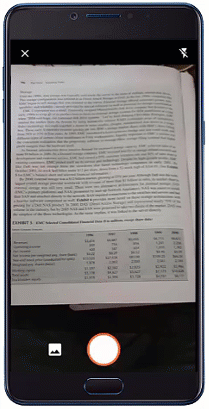




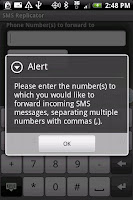




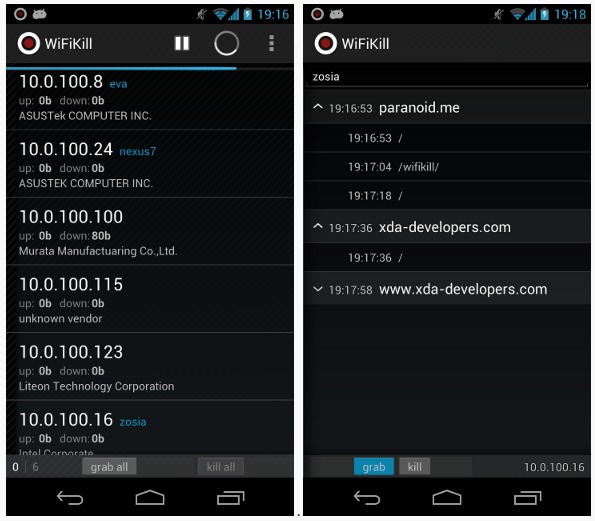










 Say goodbye to tiring, stressful, and tedious setting up of laptops and heavy projectors. No more having to search for lost USB drives since your phone is always with you.
Say goodbye to tiring, stressful, and tedious setting up of laptops and heavy projectors. No more having to search for lost USB drives since your phone is always with you.















