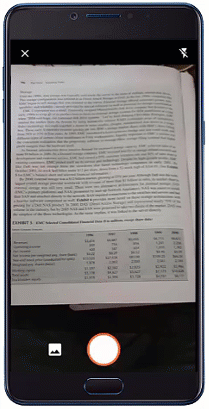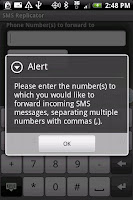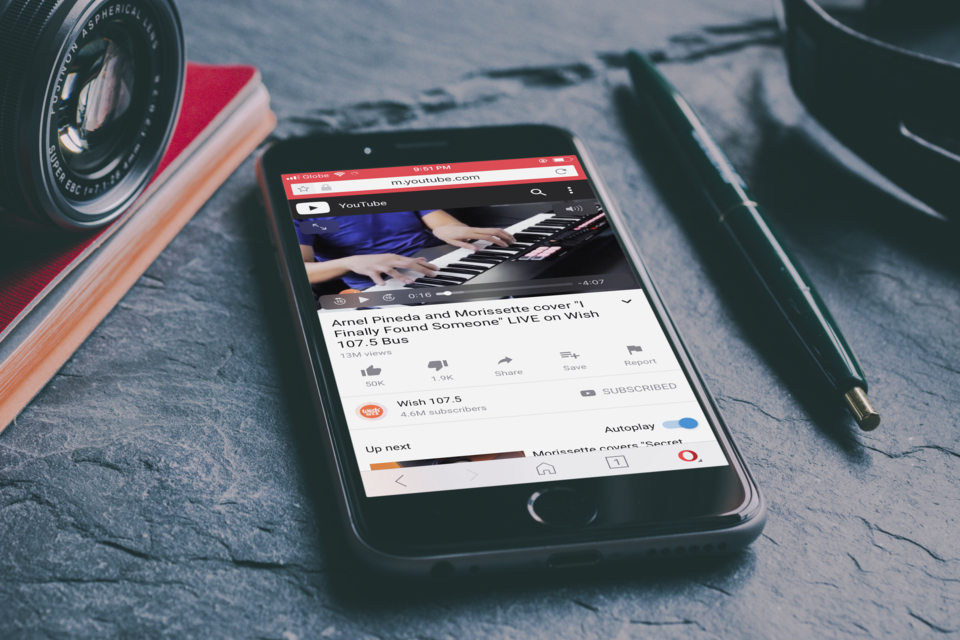Whether you're using Instagram for business or not, writing a killer caption and well-optimized hashtags is a must. Ask any Instagram marketer it's second most tricky part immediately next to generating the visuals to post on Instagram.
A good caption should drive user engagements and virality, while a relevant set of hashtags ensures you have the most optimal reach to get the exposure you need. People discover interesting posts thru hashtags, and it's a good opportunity for your brand to get discovered and ultimately earn followers.
While the best way to come up with words to accompany your Instagram post is to write it yourself, it doesn't hurt to try and get some assistance from new breed of apps to do just that.
Excel Gets OCR Support, Lets You Snap Tables and Convert Into Editable Spreadsheet
In this post, we'll be featuring an Android and iOS app that should help you decide what captions to post next.
Caption AI - Your Smart Instagram Caption Assistant ()

Caption AI currently hosts 15,000 captions (and growing) grouped into easy to navigate categories. Running out of caption idea for your next Instagram post? Just launch the app, open an image to post and Caption AI will automatically detect what caption and hashtags to post based on your picture.
Not happy with the generated caption? Just tap on any of the categories like Nature, Fitness, Travel, and Caption AI automatically suggests a caption for you.
Of course the auto-generated captions aren't original. They're mostly coming from third-party sources that curate popular lines and quotes from notable people and writers. Perhaps in the next update the developer gives proper attribution to each line.
This Android app can also suggest the most popular hashtags relevant to your post. So next time you're stuck deciding what to post, check out this app.
Auto Caption - Get Caption Ideas for Instagram (, )

Another app that I am pretty much impressed is Auto Caption for iOS. The moment you open a photo to post, it automatically detects whether it's ocean, mountain or food. Auto Caption will then suggest a caption and hashtags based on what it sees.
It's pretty clever and helpful app ideally recommended for Instagram marketers or casual Instagrammers.
Wrapping it up
Again, the above-mentioned apps aren't for everyone. A more personalized and well-thought out captions will still do wonders in your Instagram marketing efforts. But if doing so takes you forever, then, maybe time to explore those apps?