Make Your USB Sticks, Flash Drives Virus-Proof
Now, what seems to be the problem is that as with flash drives, your mobile phone is also capable of distributing variants of malicious scripts, worms and trojans. You plug your smartphone device into malware-infected PC and sure you'll get the same copy of trojans. And when you plug your phone into your laptop, you'll surely get infected!This short tutorial will teach you how to prevent viruses/trojans stored (and hidden) on your smartphone device from getting transferred to your computer. Here you'll learn how to safely copy documents/files from malware-infected PC to another computer using your mobile phone. Here you'll learn also how to manually delete persistent .EXE, .BAT, Folder.exe, Recycler and AutoRun.inf files saved and hidden on your Android or Nokia Symbian device.
Easiest Way To Check Whether Your Antivirus Software Installed Is Working - The Notepad Trick
The trick here is simple: just install a file explorer on your phone, manually remove malicious script/data you got from virus-infected PC, and you can now safely plug your smartphone device to your computer. Follow this simple guide on how to manually remove viruses/trojans saved on your phone so that your PC will not get infected:Step 1 - Download and install your free copy of LCG X-Plore for Android or LCG X-Plore for Nokia Symbian HERE.
For iPhone, iTouch, iPad or Blackberry, download similar file explorer app that can help you manage or edit file attributes.
Step 2 - Once you have file explorer app installed, launch it and look for the malicious file then remove it.
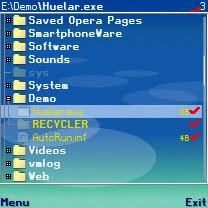
Step 3 - Nearly all trojans/worms are shipped with hidden and read-only attribute so you can't see or remove them. To edit file attribute using LCG X-Plore, select the file and press 6. This should bring a file attribute dialog like this:
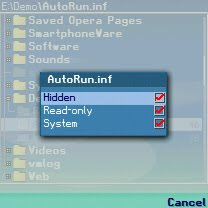
Note: LCG-Xplore will not show hidden and read-only files by default. So you need to access the configuration first by pressing 0.
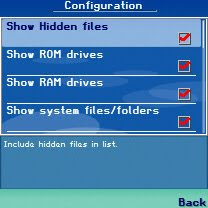
Step 4 - Modify file attribute by simply unchecking "Hidden", "Read-only" and "System" then immediately remove the file!
This is inspired by a friend who's afraid of inserting his mobile phone to his PC after he learns that the computer he used to download mp3 files to his phone is infected by a variant of trojans/virus.











