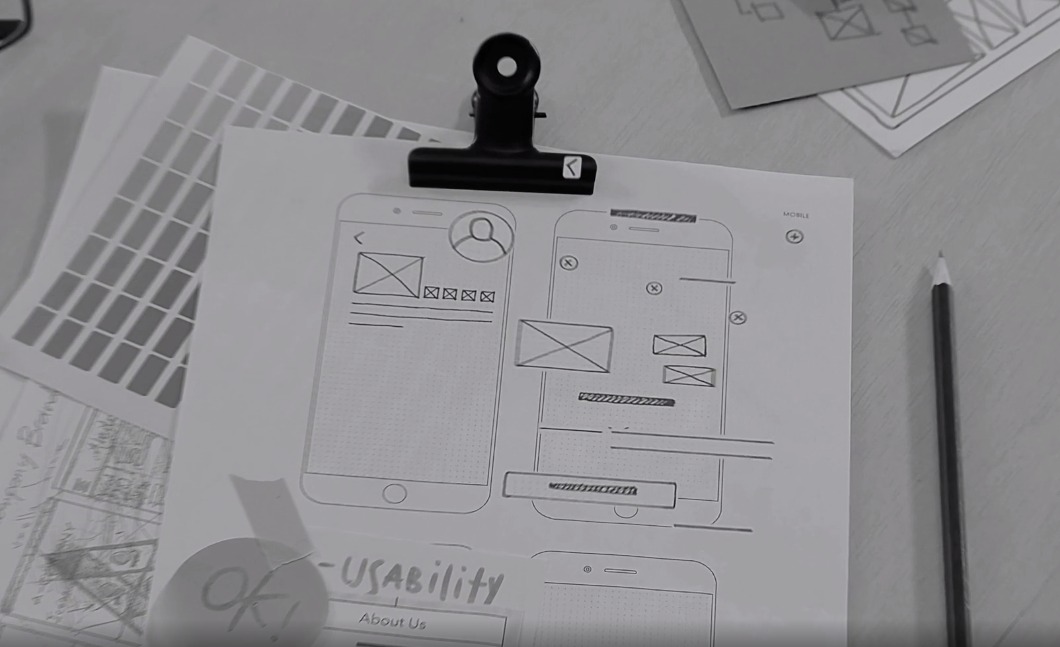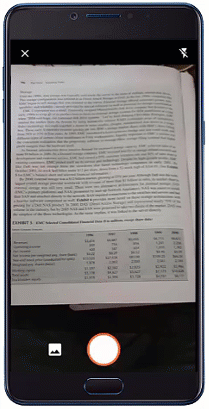Well, not probably once.
To anyone who wants to be more productive on their online gigs, you should go and check out Kevin Kwok's latest work: Project Naptha, a mind-blowing browser extension currently available in Chrome that allows you to copy text from any images straight from any websites.
And yes, it works great.
Use IFTTT As A Spy App: Secretly Collect iOS Photos Taken on iPhone, iPad (No Jailbreak)

But how was it possible?
As with any other text extraction software, Project Naptha is powered by a complex Optical Character Recognition (OCR) technology which quickly identifies and builds a model of text regions, letters and words that you can extract and copy from virtually any images you encounter on the web.One notable feature of Project Naptha is the "Erase Text" functionality which allows you remove text from any images -- useful if you want to grab images online free from captions or annotations.
Project Naptha has already making a lot of headlines today, and the media attention it gets can potentially attract tech giants like Google, Bing or Yahoo who might consider acquiring it and incorporate into their search engines.
Here's why:
Project Naptha is a clear demonstration that it's possible for search bots to decipher and index all images flooded online, similar to how search engines index the standard text-based websites. And that's music to the ear for search engine companies who might want to take a big step forward in search. Sooner or later images we embed in our websites will be as valuable as text. And those online images' copyright violators will get the biggest Google slap.Bubbli Is A Jaw-Dropping App That Lets You Create Streetview-Like, Responsive Spherical Images (iOS)
There's not such an abundance of OCR apps both desktop and online that works out of the box without requiring you to upload the source files for remote processing. With Project Naptha, OCR processing all takes place straight from your web browser. And that's a work of genius.Project Naptha Firefox extension is expected to arrive in the coming months.
LINK: Project Naptha



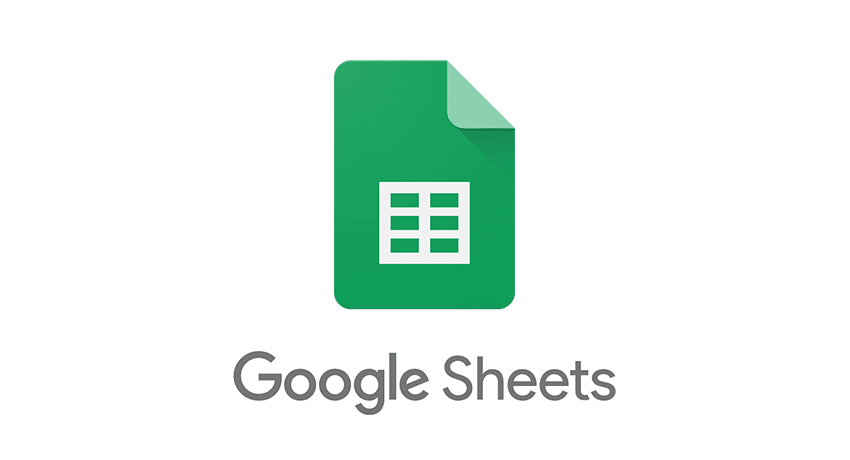

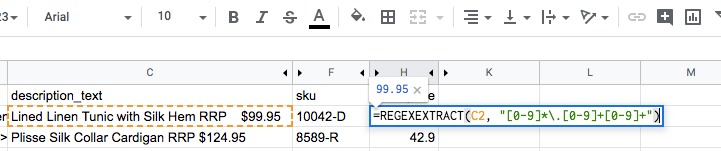

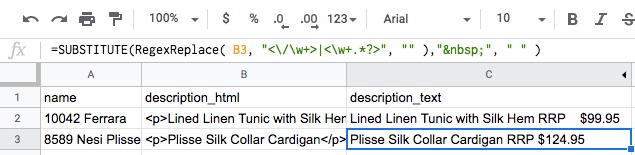
 Sheet14
Sheet14 Sheet15
Sheet15