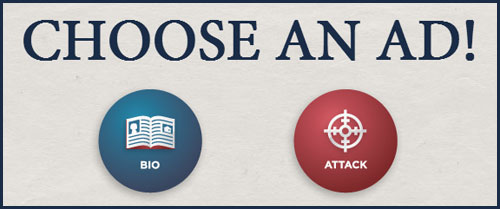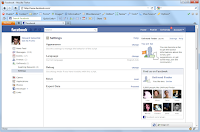YouTube, without a doubt, is everyone’s choice when it comes to entertainment and general info. With thousands of fun and informative videos being uploaded by the minute, it’s not uncommon for anyone to generate content out of existing YouTube videos.
How To: Watch Rated-R, 18+ Videos On YouTube Without Logging In or Signing Up
Teachers for instance can use copyright-free videos from YouTube to come up with supplemental video for their pupils. They can grab multiple, existing YouTube videos and do a bit of editing to produce a new video resource. Or if you’re a casual YouTuber like me, you may want to crop a YouTube video and get your favourite part to share as a meme.
Whatever the motivation is, trimming and making YouTube videos shorter doesn’t really have to be complicated. Truth is, there are free, online YouTube video editors that let you do basic trimming and cropping by simply pasting YouTube URLs.
5 Best Online Apps To Crop, Trim YouTube Videos
-
YT Cutter
This ad-supported web app lets you extract favourite scenes from YouTube videos. Using the app is pretty much straight-forward. All you need to do is to paste a YouTube link and specify start and end time parameter. Once done, you have the option to download the cropped video, audio or GIF. Kapwing Video Trimmer
Kapwing’s Video Trimmer makes cutting YouTube video a breeze. The service offers the same video cropping capability but with a much nicer interface. After pasting YouTube video URL to crop, you can adjust which parts of YouTube videos to trim using easy-to-use, timestamp slider.- YouTube Trimmer
Yet another free tool to trim, crop YouTube videos is Youtube Trimmer. The website may look simple but it offers surprisingly fast and easy way to trim, crop favourite parts of your Youtube videos online. Just supply the YouTube video URL and specify the start and end times for the crop. - YT Cropper
And if for some reason you’re running out of options to make a YouTube video shorter, you may check out YT Cropper. Just supply the URL and adjust the handles to crop. Once done, hit “Crop” and let YT Cropper generates a custom embed code for you. Unfortunately, YT Cropper won’t let you download the cropped video for offline use. Sucks. - YT Videos Cutter by odownloader
Yet another ad-supported YouTube trimmer which lets you cut YouTube videos in seconds. The good: it gives you the option to download either audio only or full video. And you have the option to select .webm and .mp4 formats. The bad: lots of ads.
How To: Watch YouTube, Netflix on Sticky, Floating Window While Keeping Other Apps Opened
There you go! If there are other YouTube video editing apps out there that deserve a mention on this blog, just get in touch.


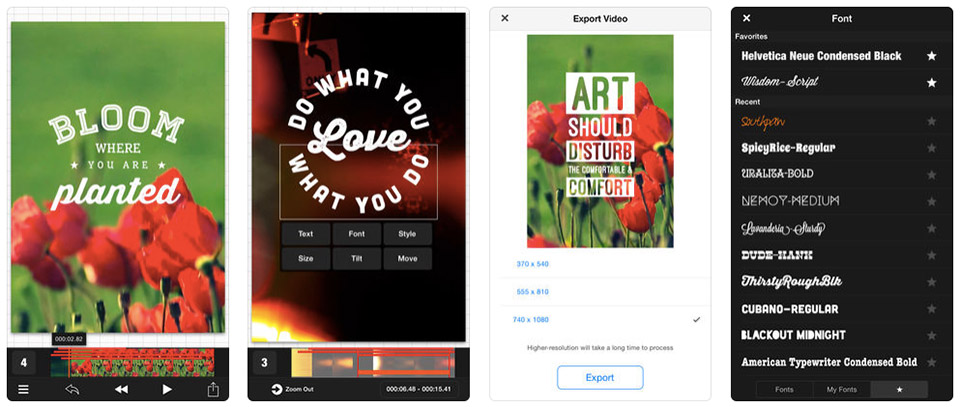


 (A draggable & resizable panel with lyrics next to a YouTube music video)
(A draggable & resizable panel with lyrics next to a YouTube music video)