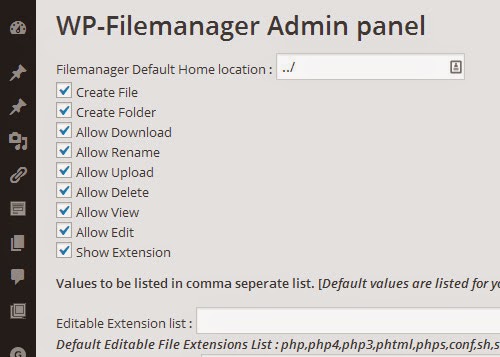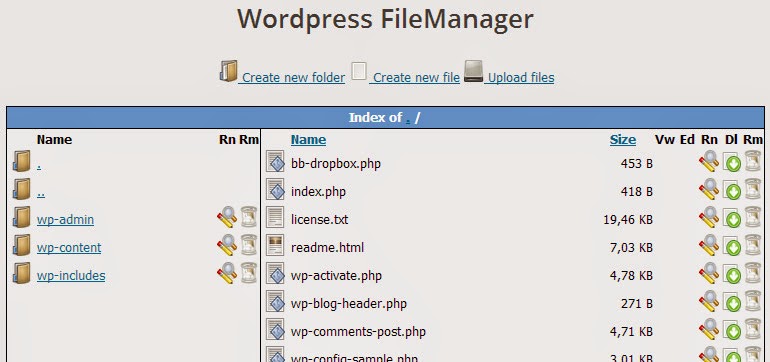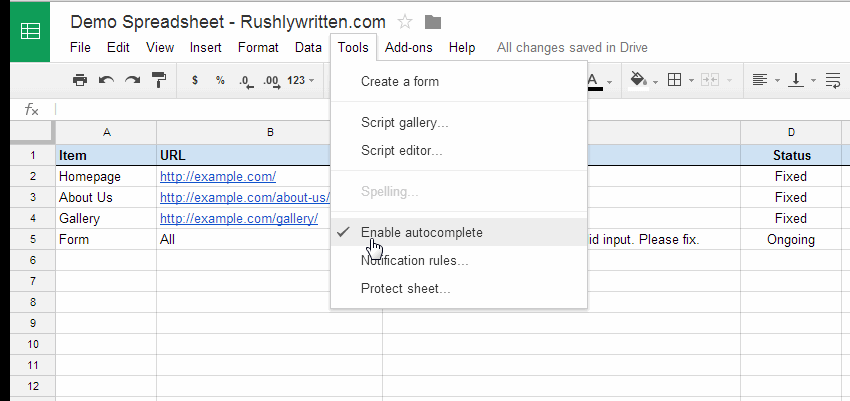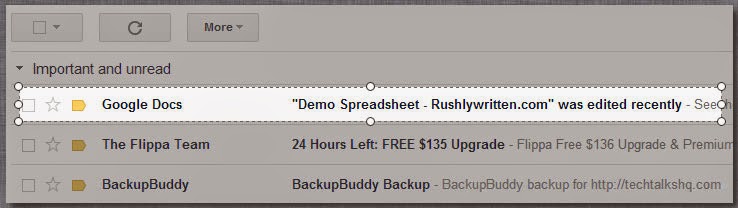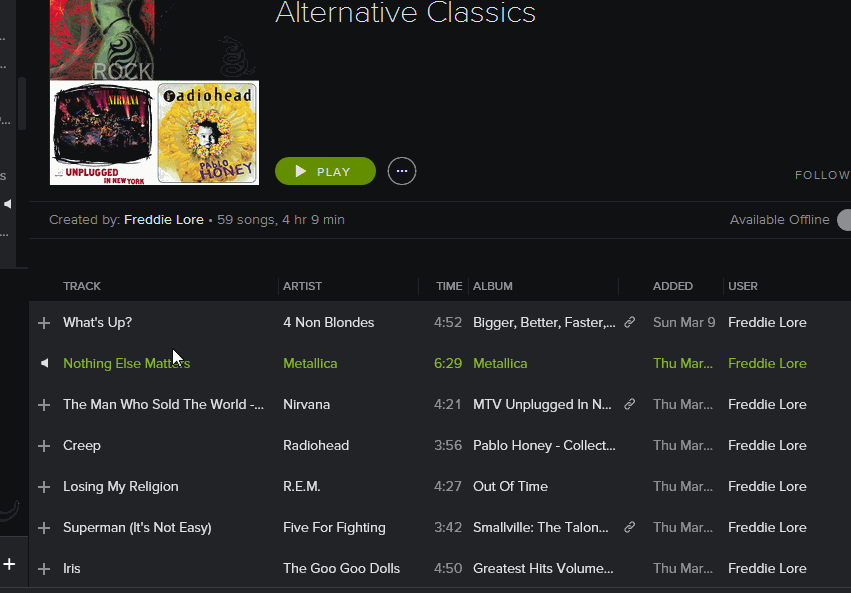Few days ago, I ran into a problem trying to embed a 40-seconds video into a website.
Since video hosting services like Vimeo and YouTube were not an option at that point, we had to come up with ways on how to minify the video without compromising the quality before finally embedding it to the site. And thankfully, we found this awesome tool called Handbrake.
Here's why everyone loves Handbrake:
Using Handbrake is pretty easy. First, you have to specify the Source video file, define Output settings as well as the Destination folder, then, hit Start. It's that easy. See the demo below (click to enlarge):


Look at that file reduction I got — from 80MB I was able to shrink it down to 7.6MB. That's 90% reduction!
Still not convinced? Download Handbrake for Windows or Handbrake for Mac and see it for yourself.
The problem:
The short video was too large — about 80MB in size — which doesn't seem to justify the length of the video we need to upload. With that ridiculously large size, we cannot easily upload and make it publicly accessible in the website for some performance reasons (if you're a web guy, you get it).Since video hosting services like Vimeo and YouTube were not an option at that point, we had to come up with ways on how to minify the video without compromising the quality before finally embedding it to the site. And thankfully, we found this awesome tool called Handbrake.
Optimize, Compress Video for up to 90% (Useful for Web Embeds)
Handbrake is one bad-ass video optimizing software that will surely save your day. It allows you to compress any videos of any format, thus significantly reducing the file size without losing quality. It's lightweight, free, and it just works like a charm.Here's why everyone loves Handbrake:
- Great video format support. You can compress any types of videos like .wmv – Windows Media Video File, .avi – Audio Video Interleave File, .m4v, .mov, etc.
- It is Open Source. That means you don't have to spend a penny
- It works on Windows, Mac and Linux so everyone can enjoy.
GistBox: The Best Place to Store, Organize Code Snippets and Pastes
Using Handbrake is pretty easy. First, you have to specify the Source video file, define Output settings as well as the Destination folder, then, hit Start. It's that easy. See the demo below (click to enlarge):

LICEcap Is The Best Alternative To Recordit To Screencast & Create High Quality GIFs
The result:

Look at that file reduction I got — from 80MB I was able to shrink it down to 7.6MB. That's 90% reduction!
Still not convinced? Download Handbrake for Windows or Handbrake for Mac and see it for yourself.