Now you can download MP3 files on the fly without using iTunes using the MP3 Music Downloader Free.
One drawback with Apple’s iPhone, iPad, and iPod is that you cannot download MP3 files directly to any of these devices. You have to go through the long process of downloading the MP3 on your computer first and have an iTunes app installed in your computer to move those music files to your iDevice. It can be actually troublesome for many iDevice users.

The free app allows you to either download or listen to an unlimited number of legal MP3 songs from any online music website you select. Remember that the music needs to be legally available or the app will not work.
There is also a Download Manager to keep downloads organized and que songs properly on the download status bar. Should your iDevice go into Standby Mode while you’re downloading, the download will continue running in the background. Once you’ve finished downloading the music you can immediately play them on your iPhone or iPad. The music player is similar to the iPod player, another practicality for iDevice users.
Link: MP3 Music Downloader Free (iTunes)
One drawback with Apple’s iPhone, iPad, and iPod is that you cannot download MP3 files directly to any of these devices. You have to go through the long process of downloading the MP3 on your computer first and have an iTunes app installed in your computer to move those music files to your iDevice. It can be actually troublesome for many iDevice users.
Download YouTube Video As Audio MP3 Online FREE
Now, thanks to the developer gods from WebTechies, an India based IT company, there is an awesome free iOS app called MP3 Music Downloader Free that lets you download MP3 files directly to your iOS device without the aid of iTunes.Download MP3 Audio Files Directly To Your iPhone, iPod or iPad Without iTunes (link)
Presently featured on the Apps Store for FREE, all you need to do is to download the MP3 Music Downloader Free from the WebTechies.org website and you’re all set to go.
The free app allows you to either download or listen to an unlimited number of legal MP3 songs from any online music website you select. Remember that the music needs to be legally available or the app will not work.
Play, Stream All Music Files, MP3 Saved From Your DropBox
MP3 Music Downloader Free comes with its own MP3 Song Seeker to help you find the music you want to listen to or download. It acts like a search engine to comb through the music site open in your browser tab. You can download individually using the manual controls or download all songs you select all at once.There is also a Download Manager to keep downloads organized and que songs properly on the download status bar. Should your iDevice go into Standby Mode while you’re downloading, the download will continue running in the background. Once you’ve finished downloading the music you can immediately play them on your iPhone or iPad. The music player is similar to the iPod player, another practicality for iDevice users.
Link: MP3 Music Downloader Free (iTunes)








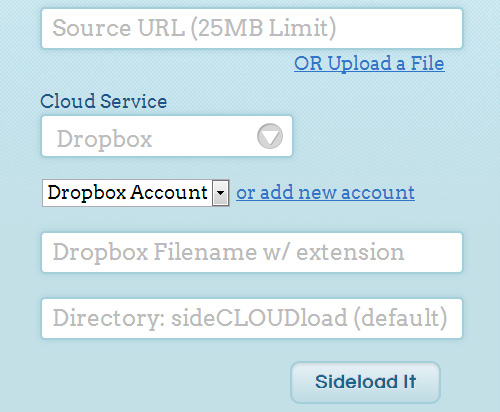
 Say goodbye to tiring, stressful, and tedious setting up of laptops and heavy projectors. No more having to search for lost USB drives since your phone is always with you.
Say goodbye to tiring, stressful, and tedious setting up of laptops and heavy projectors. No more having to search for lost USB drives since your phone is always with you. (A draggable & resizable panel with lyrics next to a YouTube music video)
(A draggable & resizable panel with lyrics next to a YouTube music video)


 On Mac's Menu Bar, an icon for AirVideo is being shown. Click on Preferences to access more options.
On Mac's Menu Bar, an icon for AirVideo is being shown. Click on Preferences to access more options.
 Under Preferences, the user may add Shared Folders as the designated folders you want to view on the iPad.
Under Preferences, the user may add Shared Folders as the designated folders you want to view on the iPad.
 The options can either be expandable or collapsible for a better view.
The options can either be expandable or collapsible for a better view.
 To view the full-screen, just do the finger gesture to create such an option.
To view the full-screen, just do the finger gesture to create such an option.











