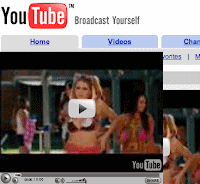At first, I thought of it as a scam. Who would ever thought this is possible when Facebook has this restrictive policy especially when it comes to privacy thing? But again I was wrong; it is actually possible to find out who unfriended or removed you as friend on Facebook, and am going to show you how:
Find Out Who Deleted, Unfriended You On Facebook
The first method that we're going to use is Unfriend Finder, a browser extension designed for major web browsers such as Mozilla Firefox, Google Chrome, Safari and Opera. Unfriend Finder, as what the name goes, tracks your friend's list and notifies you for any irregularities or "unfriends" made by your friends.For Mozilla Firefox Users:
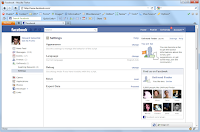
If you're using Firefox, you need to install Greasemonkey first, it's a Firefox add-on, to make Unfriend Finder work for you. By the time you have Greasemonkey installed, download Unfriend Finder for Firefox. Once Unfriend Finder is installed, close the tab with Facebook, or/and open a new tab and go to Facebook.com. You should be welcomed with the introduction to Unfriend Friend, where it will take you through the necessary steps, and tips you need to get started.
For Google Chrome Users:
 For non-Firefox users like Chrome, the process should be fairly simple. Just search for Unfriend Finder in Google Web Store or you can download Unfriend Finder for Chrome here. Once installed, go to Facebook.com and you should get the same welcome screen.
For non-Firefox users like Chrome, the process should be fairly simple. Just search for Unfriend Finder in Google Web Store or you can download Unfriend Finder for Chrome here. Once installed, go to Facebook.com and you should get the same welcome screen.NOTE: Be sure to uninstall all previous extensions of Unfriend Finder to make it work.
"Who Deleted Me?" also is worth a try. This is a free service that notifies you via email whenever a friend removes you as friend on Facebook. The only downside for this is that email notification is delivered weekly, bi-monthly or monthly. And "unfriends" made prior to the installation/integration of "Who Deleted Me?" are not recorded.