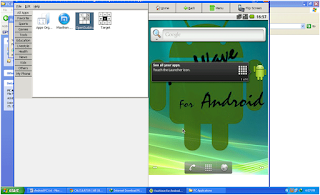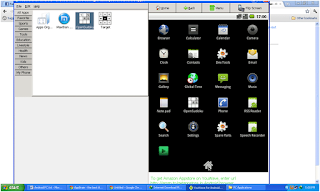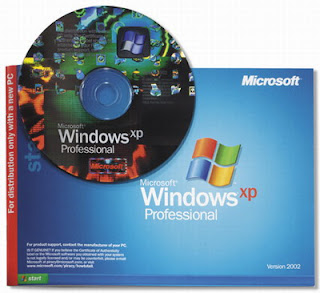BitTorrent and uTorrent are the two most popular and widely-used torrent clients today. They allow simultaneous downloads of big files using peer-to-peer connection. But the problem is, you cannot enjoy full download speed even if you've tweaked your third party torrent client to allocate more bandwidth for your downloads.
Password Protect, Lock Google Chrome Bookmarks And Access Them Anywhere
Fastest Way To Download Torrent Files Without Using Torrent Client One best way to download torrent files fast is to convert torrent into direct link and download them using Internet Download Manager (IDM), the unbeatably fastest, lightweight and easy to use download manager on earth. IDM basically doubles or even triples your normal download speed. If you're on slow internet connection and sick of BitTorrent or uTorrent download speed of 20-50kbps, then, you better switch to this technique and enjoy uncompromised torrent download speed of about 100-150kbps.
One best way to download torrent files fast is to convert torrent into direct link and download them using Internet Download Manager (IDM), the unbeatably fastest, lightweight and easy to use download manager on earth. IDM basically doubles or even triples your normal download speed. If you're on slow internet connection and sick of BitTorrent or uTorrent download speed of 20-50kbps, then, you better switch to this technique and enjoy uncompromised torrent download speed of about 100-150kbps.So, how can we obtain direct links of the actual torrent files and instantly download them using IDM?
Torrific.com is a free web service that instantly generate direct link of large file out of .torrent URL. Torrific eliminates the need for you to download and install third party torrent clients such as BitTorrent or uTorrent.
Download YouTube video as mp3 online
Here's how to download torrent files via IDM through Torrific-generated direct link (I assume you've Internet Downloader Manager installed):- Create Torrific account here.
- Go to thePirateBay.org or any other similar site and search for torrent you wish to download.
- Obtain torrent URL. To do this, right click "download this torrent" and select "copy link location".
- After you've copied torrent link, go back to Torrific and paste torrent URL to the textbox and hit GET button (Torrific will then process your request and you can optionally opt to receive direct link via email).
- Depending on the number of your torrent seeds, you should be able to see direct link for your file.
- If direct link for your torrent is now available, copy its URL, launch your IDM and start downloading!
Docracy: Your One-Stop Repository for Free, Open Source Legal Document Templates
Torrific may sometimes require you to wait for a couple of hours especially if your torrent has limited number of seeds or you avail the service many times. In order to avoid this, clear your browser's cache or create another account using dummy mail and start downloading torrents at the speed of IDM -- no BitTorrent or uTorrent needed!Downloading torrent files via IDM is that easy. Just obtain direct link of torrent file using Torrefic and wait for Torrefic to generate direct link available for download.
If you like this post, kindly share it to your friends.
Update: Torrific is currently down. But here's a good alternative good alternative.