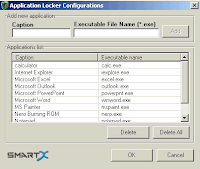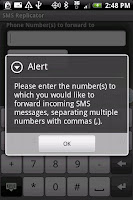Here we'll try to address this issue by exploring some of the best (and free) application that can smartly lock, password-protect certain applications installed on your iPhone, Android and Nokia s60 Symbian device. Everytime a user tries to launch certain programs installed on your phone (e.g. Mobile Browser, Image Viewer, Inbox) he will be prompted to enter a password.
Stop trojans/viruses from getting transferred from phone to PC
Check out these must-have applications for your Symbian, Android and iPhone to prevent others from opening certain applications and accessing your personal files. These applications can truly save you from friends who have this nasty habit of going through your phone and accessing your text messages, contacts and other pertinent information without your informed consent.ActiveLock (Symbian) - Restrict Unauthorized Access To Apps, Files/Folders
 ActiveLock is a lightweight Symbian application that allows you to lock selected applications installed on your phone using a password. The program comes with neat UI and is very easy to use. Just get your free (unsigned) copy of ActiveLock for s60v3 here [24kB], sign it, and install. If you have problem downloading it, just Right-Click > Save Link As.
ActiveLock is a lightweight Symbian application that allows you to lock selected applications installed on your phone using a password. The program comes with neat UI and is very easy to use. Just get your free (unsigned) copy of ActiveLock for s60v3 here [24kB], sign it, and install. If you have problem downloading it, just Right-Click > Save Link As. Send SMS text message? Don't type, just 'say' it!
At first launch, you'll be asked for a passcode, just enter 12345 (that's the default, change it after). ActiveLock will then populate and bring you a list of applications you can lock with a password. Just check and uncheck the applications you want to password-protect, then activate.The nice thing about ActiveLock is that it works even if your phone has been restarted. So there's no way for your nasty friends to open the protected app even if they remove your battery.
LockDown - Password Protect/Lock Applications On iPhone, iPad
 LockDown is yet another free must-have application for the iPhone that can help you protect specific applications installed on your phone. LockDown is available in Cydia and works perfectly on jailbroken iPhone OS 3.0. LockDown supports 2.x firmwares as well. Follow this guide for more details. For better firmware support, you may want to try LockDown Pro for iPhone.
LockDown is yet another free must-have application for the iPhone that can help you protect specific applications installed on your phone. LockDown is available in Cydia and works perfectly on jailbroken iPhone OS 3.0. LockDown supports 2.x firmwares as well. Follow this guide for more details. For better firmware support, you may want to try LockDown Pro for iPhone.AppLock - Protect Your Android Apps With A Password
 AppLock (lite) is a free Android application that lets you protect any applications you want with a passcode. You can virtually lock all applications such as SMS, Email, Pictures, Calendar, and Web Browser. This is similar to App Protector Pro ($1.99) except that it's free. Download AppLock for Android here.
AppLock (lite) is a free Android application that lets you protect any applications you want with a passcode. You can virtually lock all applications such as SMS, Email, Pictures, Calendar, and Web Browser. This is similar to App Protector Pro ($1.99) except that it's free. Download AppLock for Android here.