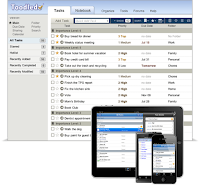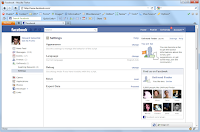Your Smartphone is an intelligent piece of device so powerful that it can even make other devices obsolete. Today, you can use your phone as an alternative routing device, a computer mouse, a home appliance remote controller (just in case you lost your TV's remote controller), or a remote surveillance camera. Superphones like your iPhone, Android, and Symbian phones are remarkably extensible that you can even make simple things much simpler.
Today we're going to make your Smartphone even smarter by turning it into a nifty calculating device, so you don't need to buy scientific calculators like those of Casio. If you're a student, you may want to check out these incredibly amazing scientific calculator applications you can install on your Android, iPhone, iPad, Blackberry and Symbian phone device. Here you'll be able to perform trigonometric functions, scientific notations, and other advanced mathematical operations straight from your phone. Hope you guys can take advantage of these incredibly useful scientific calculator for your iPhone, iPad, Android, Blackberry and Symbian phone:
Best Scientific Calculator Apps for iPhone, Android, Blackberry and Symbian
1. cCalc - Scientific Calculator for Nokia s60 Symbian

cCalc is an advanced scientific calculator designed for s60 Nokia Symbian device. It features simple navigation and programmable formulas. Supported operations or functions include:
- Programmable Formula - User-Defined Functions i.e Tax and Currency Conversion Functions
- Trigonometric Functions - Trigonometric/Inverse Trigonometric Functions (Sine, Cosine, Tangent/Arc Sine, Arc Cosine, Arc Tangent), Hyperbolic/Inverse
- Hyperbolic Functions - Degree/Radian/Grad mode for angle unit
- Common Mathematical Functions - Logarithm, Power, Exponential, Reciprocal, Square Root Pi Constant, Factorial Function
Download cCalc for Nokia Symbian for free.
2. RealCalc - Scientific Calculator for Android

RealCalc is another free full-featured scientific calculator app designed for the Android. The app comes with a neat UI; easy to navigate and operates like the real thing. As with cCalc, RealCalc can perform advanced scientific notations, trigonometric functions and other commonly used mathematical functions. This is a must-have app especially for students who constantly miss to bring their own scientific calculators in school. Download and install RealCalc for Android
here.
3. PowerOne for iPhone, iPad and Blackberry

The list of the best mobile scientific calculators is not complete if we cannot include this top-rated software of Infinity Softworks: PowerOne. PowerOne is an advanced mobile calculator app designed for the iPhone, iPad, Blackberry and Windows Mobile phone. Whether mortgages or real estate, finance and investing, math and science, medical, health, conversions or construction, powerOne has you covered.
PowerOne combines an algebraic and RPN calculator with simple, customizable, spreadsheet-like templates, giving you hundreds to choose from. You can create your own, keep a history and share with others. Get it
here.
There you have it. I hope you can make the best use of your phone by installing any of these scientific calculators for iPhone, iPad, Blackberry, Android, and Symbian.
If you can't make them work for your phone, you can also access online or web-based scientific calculators. Just open your mobile web browser of your choice then go to site's URL.