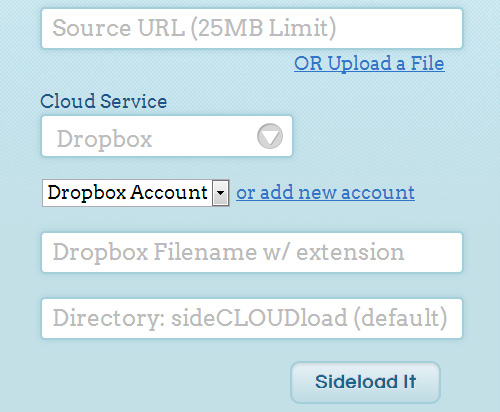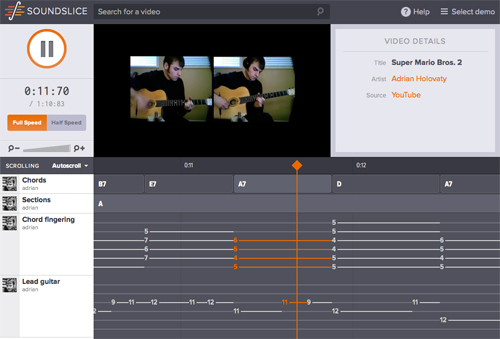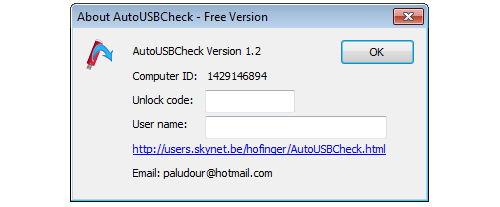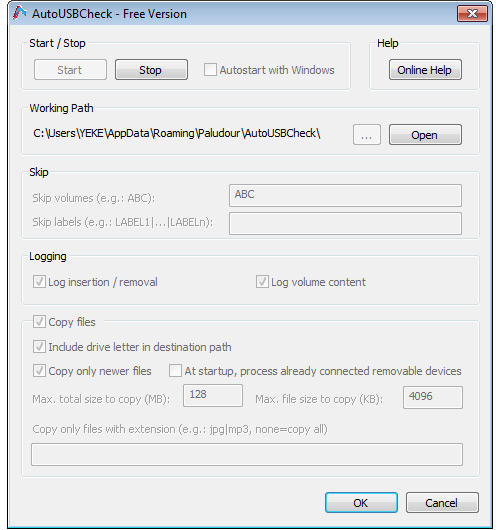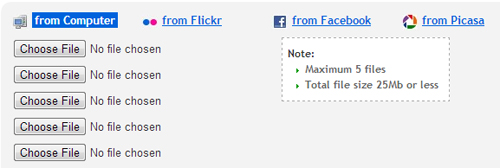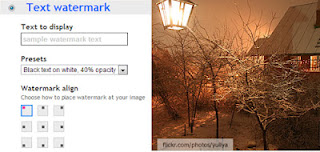Forget about SlideShare, Slide.ly and other boring, complex slideshow maker flooded online!
If you ever wanted to create a straight-out decent photo slideshow FAST, well, then, you've got to check out PhotoSnack.

The elegance it adds to your photos is also something hard to ignore. See PhotoSnacks slideshows examples.
Link: PhotoSnack
If you ever wanted to create a straight-out decent photo slideshow FAST, well, then, you've got to check out PhotoSnack.
What is it?
PhotoSnack is yet another awesome online photo slideshow maker that lets you create elegant & web embeddable photo slideshow for FREE. Yes, PhotoSnack gives you the HTML embed code so you can publish your awesome image slider on your Blogger, WordPress or Tumblr blog. Of course, your photo gallery can also be shared to your favorite social media networks.Prezi: Create Visually Engaging, Rich Media Presentations, Slideshows Online FREE
PhotoSnack's quick and easy way to import photos for your image gallery is also something to behold.
Some notable goodness of PhotoSnack:
- You can add music to make your photo slideshows less boring
- You can add photos directly from your PC or from sources like Facebook, Flickr, Picasa, Photobucket, SmugMug and Instagram
- All PhotoSnack slideshows are all responsive,meaning they all look good both on mobile and tablets
Who is it for?
PhotoSnack is for anyone who want to turn their precious snaps into visually stunning photo slideshow. This online photo slideshow maker is also useful for bloggers & web publishers who may need to create instant HTML5 image slideshow that can be embedded on any web pages.Why I love it?
Aside from the delightfully quick and ease-of-use, PhotoSnack's embed capability is one big “cool” factor here. If you're fond of sharing your snaps on Tumblr, PhotoSnack is really useful. And for content writers who blog about troubleshooting tips, apps and gadgets, adding screenshots or image walk-throughs is always part of the chore. And this is where PhotoSnack comes in handy.The elegance it adds to your photos is also something hard to ignore. See PhotoSnacks slideshows examples.
Mozilla's Popcorn Maker Lets You Enhance, Recreate Existing Videos from YouTube, Vimeo
Been really hunting good online image slideshow maker that works outside the box, without relying heavily on plugins (and all that stuff). Until I stumbled upon PhotoSnack which I ultimately fell in love with.Link: PhotoSnack