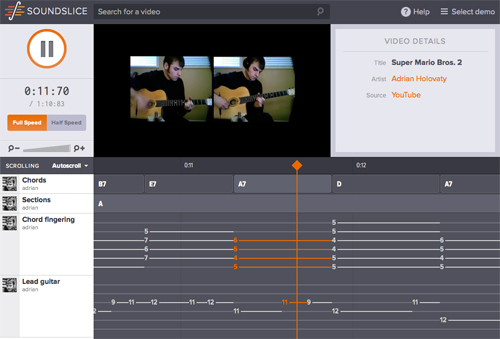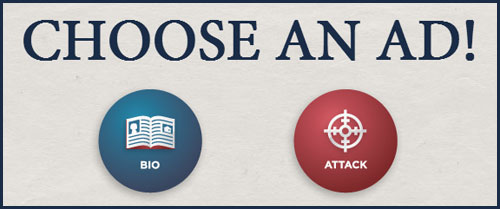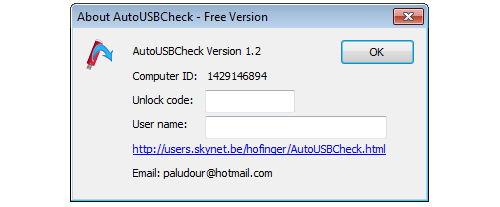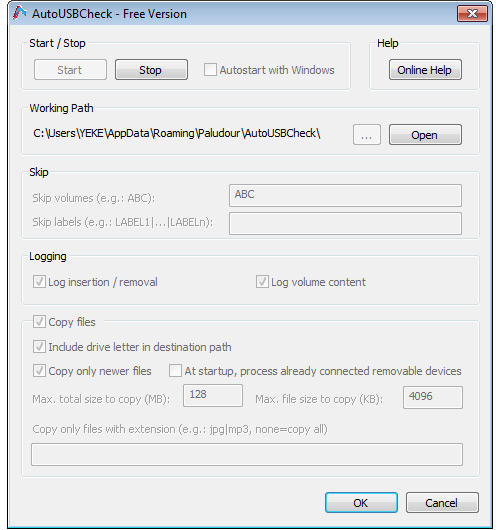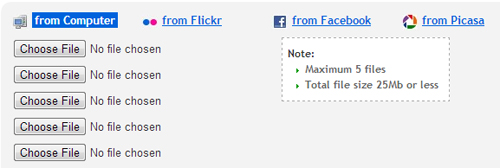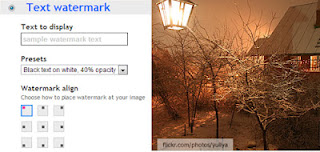WIN Remote is a free, fun, and easy-to-use app that turns your Android phone into a PC remote control. So wherever you are in your house, you can control your Windows PC with a tap or flick of a finger.
Phone As Spy Camera - Turn Your Phone Into Remote Surveillance Camera With Motion Detection
WIN Remote has been designed to perfectly work with the Windows 7, giving you new ways to operate your computer.WIN Remote can remotely control the following PC operations:
- The Browser
- The Task Manager
- Various Video and Audio Players such as VLC, Windows Media Player
- Image Viewers
- Windows Media Center
- PowerPoint
- Open Office, etc.
- Power on and off, Reboot, or Hibernate the PC
1 Download WIN Remote for Android HERE
2 Download & install Server (Windows Remote service) for Windows and start it. Download it from http://www.banamalon.net
3 Select 'Change Server' from HomeScreen. A list of the Servers should appear otherwise press the refresh button.
4 And that's it!
Screenshots:
 |
| The WIN Remote homepage. |
 |
| Remote file management. You can browse through your Desktop files through your Android phone. |
 |
| You can remotely browse/open your files. |
 |
| The Windows Media Player, controllable thru your phone |
 |
| The Task Manager. |
 |
| Yes, WIN Remote can remotely snooze off your PC. |
In addition to the PC operations mentioned above, you can even control volume, play next/previous track, and refresh a current web page.
DokRemote: Remotely Control Your iPhone, iPod Music Player Via Web Browser
WIN Remote is free to download and also ad-supported. As an alternative, you can download an ad-free donate version if you prefer.Download: WIN Remote [Google Play link]