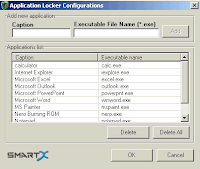You might have already heard about QR Codes, a technology developed so people can quickly access publicly available information, downloadables, and almost anything on the web. Using only your Android, Symbian or iPhone, you'll be able to obtain product information by simply pointing your phone's camera to the code.
QR Codes is widely used in the US, but despite of the popularity it gets not everyone seems to be happy with it. If you're among those people who find QR Codes a complete boring stuff, here's an exciting web service that seeks to change the way you look at QR codes.
Dynotag Gives Your Lost Stuff A Chance To Return Home [link]
The new web service is called Dynotag, it's a free web service that makes it easy for people to find you. You create a tag on their website, allow the website to generate a QR code for you, print it and put it on stuff you may lose such as bags, books, or phone. Got a furry friend? You too can create a printable dog tag. This category of tag should contain information on how people can bring your lost dog home.
Tip: Working On Shared Projects? ToodLedo Helps You Get The Job Done Fast
There is much to like about Dynotag - it notifies you via email or SMS when somebody reads your tag. Also you'll know who accesses your tag; the service displays visitor locations on a map for you!
Ever wanted to know who viewed your post on Twitter? Ever wondered who viewed your profile on Facebook? Dynotag can be a great tool for you.
Here are key features of Dynotag:
Personal Tag: "Create a tag for your family and friends."
Share your personal information securely with appropriate people. Ideal for kids and senior citizens with medical conditions. A Personal Tag can change a lot of things. Can you afford not having it?
Pet Tag: "Create a tag for your cat, dog, parakeet or giraffe."
What would you put on your pet's tag if you were not limited by a few lines? Add her bio, vaccines, home address, favorite treats and share it with friends. Get an instant e-mail or a text message when she can't find her way home.
Item Tag: "Create a tag for your luggage, door or anything you see."
Need help finding your belongings? Add a reward note to your cellphone's tag, even after you already misplaced it. Check your luggage in at the airport and make sure it finds you at the destination. Give your items a chance to return home.
Internet Tag: "Create a tag for a web site, Youtube video or Facebook contact."
Want to post a song on your Facebook page? Tweeting about a new blog but you don't know who viewed it? Share your link using Dynotag Internet Tags and get to see who viewed it when. Works with Facebook, Twitter, Linkedin, Wordpress and more...
File Tag: "Create a tag for documents, pictures or just any file."
How do you share a file today? You could share them with dynotag for free. Upload your resume here and link it from your business card. Documents. Pictures. Music. Videos. Put a PIN lock and only allow the authorized eyes. We keep your files safe and secure.
Event Tag: "Create a tag for your event"
Where is the party? Create a Dynotag Event Tag to communicate the time, venue, address to spread the word. Attach the QR code to your flyer and let people scan it for more info. Now that's a party!
Signup for a
free Dynotag account to start the action. Enjoy!