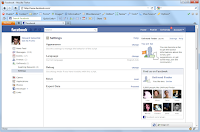If you’re on Windows and you don’t have any clipboard manager installed, there is not such a way to recover those previous clippings. The notorious Windows’ clipboard only holds one item at a time. New items will permanently delete the previous one.
Add Multiple Tabbing Support To Windows File Explorer With Clover [Must Have]
Not Until the arrival of clipboard managers -- an extremely useful group of applications that can save you from any computer disaster like sudden shutoff, system crashes, etc. And here, I’m going to share you one of my favorite: Ditto.Recover/Restore Previously Copied (and Cut Items) Back To Your Clipboard With Ditto (link)

Ditto is an open source (and therefore, FREE) extension for a standard Windows clipboard. This cool utility app extension allows you to save each item previously placed in a clipboard, thus, allowing you to access these items later on. Ditto allows you to save any type of information that can be placed in a clipboard, whether it is text, images, HTML, and even custom formats.
Block, Restrict Access To Unwanted Websites - No Additional Software Needed
Simply put, Ditto allows you to save, manage, and retrieve the countless clipboard grabs you make each day. It’s like recording all your cut and paste – copy and paste activities on a separate clipboard.Some of the good features of Ditto and its Quick Paste Tools:
- Easy to use interface.
- Searching previously copied files.
- Saving any type of information that can be placed on a clipboard.
- Keeping multiple computer clipboards synchronized.
- Data is encrypted when sent over a network.
- Sending individual clips to other computers.
- Able to access tray icons or global hot keys.
- Can assign hot keys to specific copy entries.
- Automatically checks for updates.
- Can select any entry by double clicking.
- Can use drag drop or enter key.
- Can paste into any window that accepts standard copy or paste entries.
- Displays thumbnail of copied images on a list.















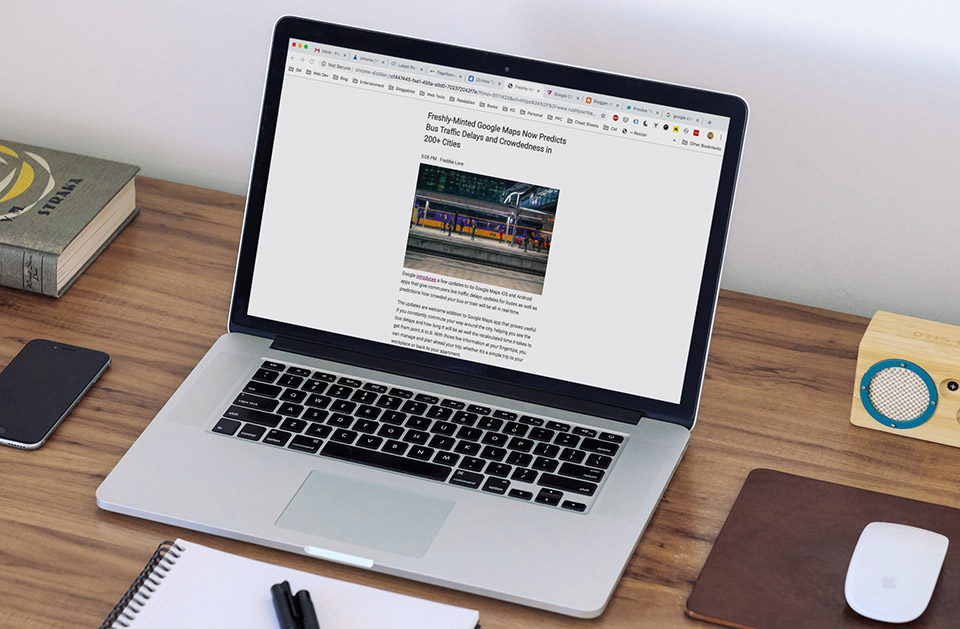



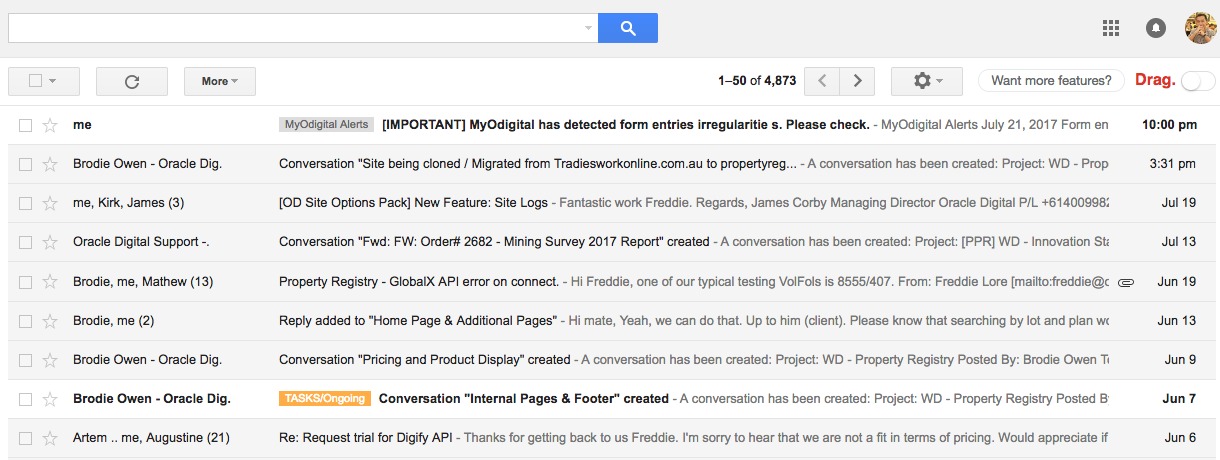
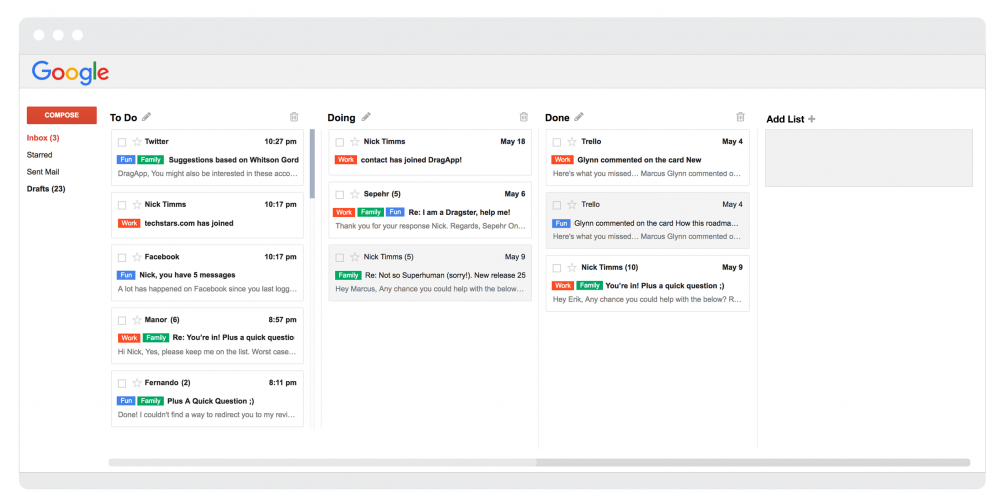
.jpg)