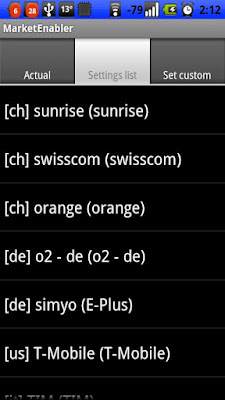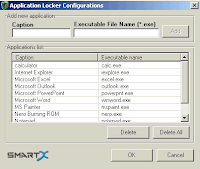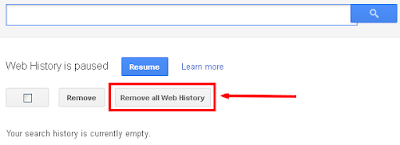If you're wondering about how to backup, export your good old SMS text messages before finally trashing them all, you might want to check out SMS Backup +.
Backup, Save All SMS Text Messages To GMail All At Once (Android)
SMS Backup + is a tiny piece of app for the Android that lets you copy all SMS text messages from your phone to your Gmail account. A new label called "SMS" will be created on your Gmail once backing up is complete.
How To: Backup, Export SMS Text Messages Into Text File
SMS Backup + is very easy to use. You just have to connect your Gmail account with SMS Backup + and grant access to the app if you're opening the app for the first time.Here's a quick walkthrough:
Step 1 Download and Install SMS Backup + from Google Play Store HERE.
Step 2 Once installed, connect your Gmail account with SMS Backup + (this is required). You just have to hit the tiny "Connect" checkbox, until the app prompts you this:
Step 3 Grant SMS Backup + access to your Gmail account.
Step 4 Once access is granted, you should be taken back the app. From there you can start right away the backup process, as seen here:
It's that easy!