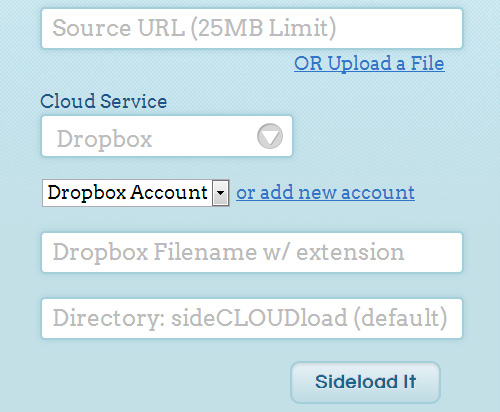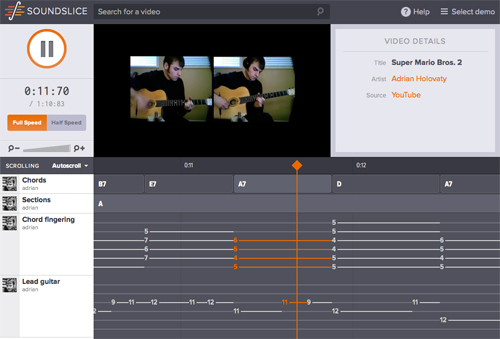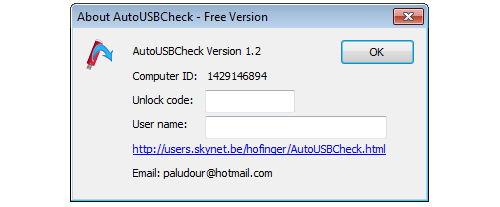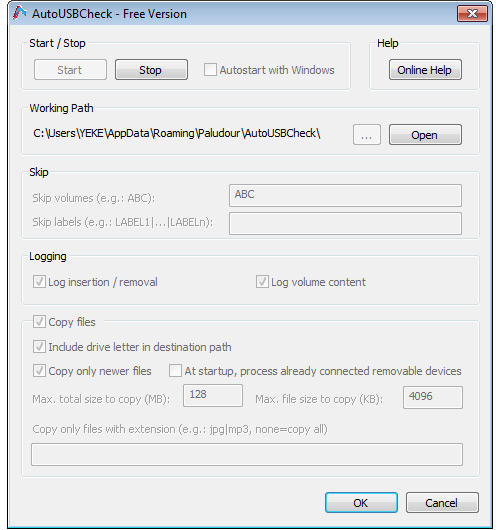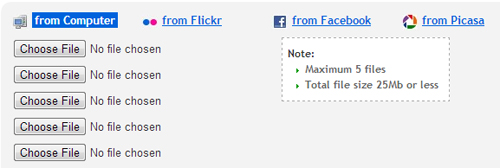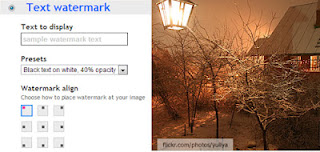If you've been using Spotify for a long time, chances are you've come across an issue with duplicate tracks. It happens from time to time and as more and more songs you add in your playlist, so do the problems that come with it.
Dealing with duplicate files is no easy feat, much more if you're dealing with a large, collaborative playlist. Thankfully, finding and removing duplicate songs on Spotify playlist is not that difficult as what you might think. Here we're going to show you can easily declutter and deduplicate songs on your Spotify playlist in seconds.
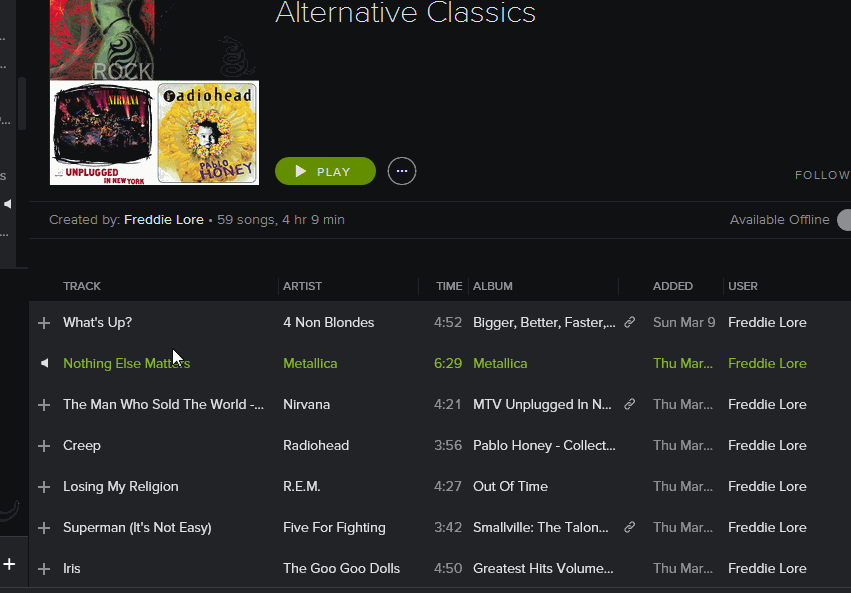
Meet Spotify DeDuplicator, an online tool that allows you to remove all exact duplicate tracks from a selection of Spotify tracks. The tool works this simply:
1) You select all tracks in a Spotify playlist
2) Drag-and-drop them to the the textbox just above the “Deduplicate” button
3) Press Deduplicate
4) Drag-and-drop the result back to your Spotify playlist (or in a new playlist)
As seen on the GIF above, you may need to empty the entire playlist before you drag-and-drop the results back to Spotify, or else those tracks will be added as another duplicates.
Dealing with duplicate files is no easy feat, much more if you're dealing with a large, collaborative playlist. Thankfully, finding and removing duplicate songs on Spotify playlist is not that difficult as what you might think. Here we're going to show you can easily declutter and deduplicate songs on your Spotify playlist in seconds.
Find, Delete Duplicate Media Files On Windows 7 (CopyTrans Method)
Find and Remove Duplicate Tracks in Your Spotify Playlists
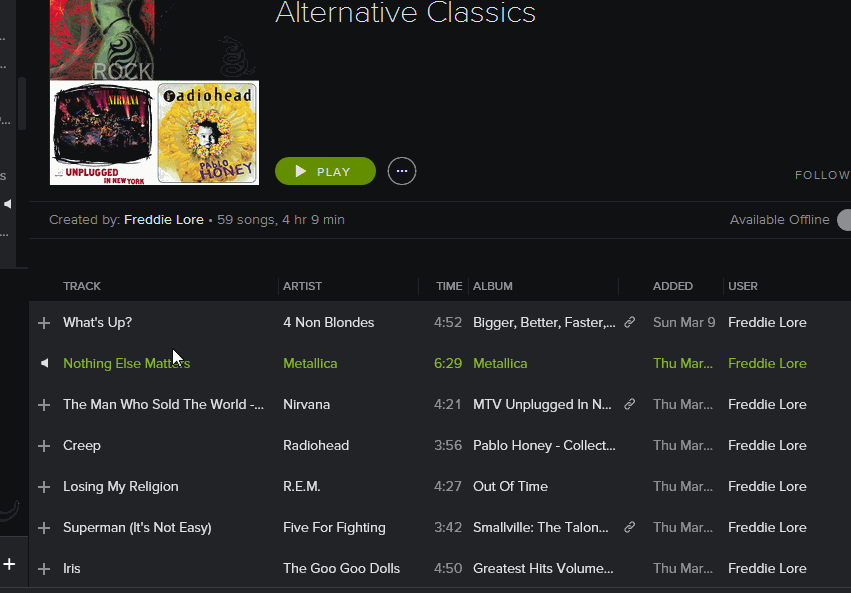
Meet Spotify DeDuplicator, an online tool that allows you to remove all exact duplicate tracks from a selection of Spotify tracks. The tool works this simply:
1) You select all tracks in a Spotify playlist
2) Drag-and-drop them to the the textbox just above the “Deduplicate” button
3) Press Deduplicate
4) Drag-and-drop the result back to your Spotify playlist (or in a new playlist)
As seen on the GIF above, you may need to empty the entire playlist before you drag-and-drop the results back to Spotify, or else those tracks will be added as another duplicates.






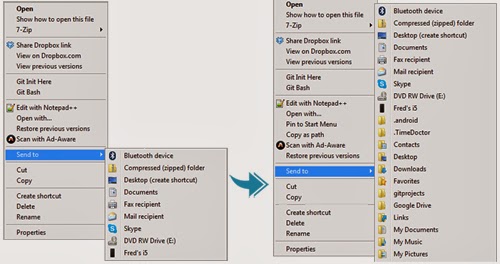 When you right-click on an icon, the options in “Send to” are actually quite limited. For a full list, just press Shift key before right-clicking. This will
When you right-click on an icon, the options in “Send to” are actually quite limited. For a full list, just press Shift key before right-clicking. This will 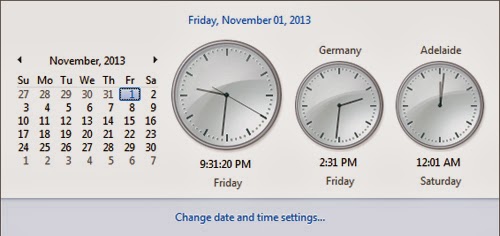 Need to call Uncle Marvin? What time is it in Alaska? Is mom still awake in Brisbane? No one can memorize so many time zones (even Americans still get hung up with their 5 time zones). You can add more clocks when you click on the date and time icon. Click the time and date at the right side of the taskbar and then click Change Date and Time Settings. Look for the Additional Clocks tab and you can add one or two extra clocks with custom time zones and labeling of your choosing. After you click Apply and OK, click the time and date again. The local time should be the big clock, and the ones next to it the custom additions.
Need to call Uncle Marvin? What time is it in Alaska? Is mom still awake in Brisbane? No one can memorize so many time zones (even Americans still get hung up with their 5 time zones). You can add more clocks when you click on the date and time icon. Click the time and date at the right side of the taskbar and then click Change Date and Time Settings. Look for the Additional Clocks tab and you can add one or two extra clocks with custom time zones and labeling of your choosing. After you click Apply and OK, click the time and date again. The local time should be the big clock, and the ones next to it the custom additions.
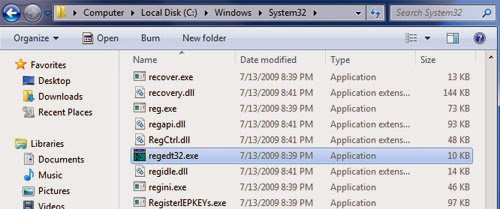 There are a thousand tweaks that you can do only by editing an obscure value in the registry. So you make one of those changes, and then a few weeks or months later you need to do it again. It's easy to find your way back if you leave behind a trail. You can simply save the key in question to Window’s Registry Editor, or the Regedit built-in Favorites menu. At the top of the editing window, click Add to Favorites and the current location is saved, using a name of your choosing. If you need to remove entries from the list, just click Remove Favorites.
There are a thousand tweaks that you can do only by editing an obscure value in the registry. So you make one of those changes, and then a few weeks or months later you need to do it again. It's easy to find your way back if you leave behind a trail. You can simply save the key in question to Window’s Registry Editor, or the Regedit built-in Favorites menu. At the top of the editing window, click Add to Favorites and the current location is saved, using a name of your choosing. If you need to remove entries from the list, just click Remove Favorites.
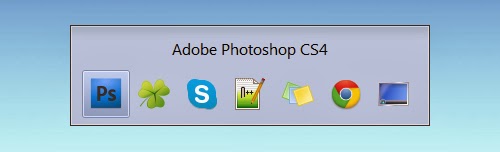 Another useful tool in Windows 7 is Alt + Tab. In the window you can click on any icon including the desktop to open it. Alternatively on pressing tab, it moves to the subsequent icon and after you leave alt, the highlighted window opens. If you want to move the highlighter the other way, press shift while hitting tab.
Another useful tool in Windows 7 is Alt + Tab. In the window you can click on any icon including the desktop to open it. Alternatively on pressing tab, it moves to the subsequent icon and after you leave alt, the highlighted window opens. If you want to move the highlighter the other way, press shift while hitting tab.