The dreaded timeline feature of Facebook is upon us, and is inevitable.
Facebook has decided to make the timeline feature mandatory across all its users. Problem is, at once in our lives, we’ve made a pretty bad decision of posting status updates that can make or break our application from a job or can destroy our current relationship. Facebook has no built-in feature that will allow us to delete our previous posts from a certain year.
There was once an Android application called Exfoliate, that they said, kept Mark up all night figuring how to combat the application that automatically deletes things for you. But Facebook has made moves and now the application is not available.
Here, we present you a “brute-force” alternative that will help you “automate” the cleaning up process of your timeline. This may not be a full automation of the process but will definitely do you a favor.
TOOLS NEEDED:
- A web browser that supports iMacros (e.g. Firefox, Chrome)
- iMacros add-on for your chosen browser
- A little patience
- Common Sense
In this tutorial, we will use the Mozilla Firefox browser.
PROCEDURE:
Step 1 Launch Mozilla Firefox.
Step 2 Download and install
iMacros for FireFox.
Just click on the Add to Firefox link and follow on screen instruction to complete installation. After installation, allow it to restart your browser.
Step 3 When Firefox has restarted, go to your Facebook timeline page and start managing your timeline.
To do this thoroughly, I suggest we do it by month instead of by year.
Step 4 On the rightmost part of your timeline page, you will see the timeline. Click on the year you want to start, for this tutorial, I chose the year 2009. Clicking on the year 2009 will expand it with months.
Step 5 Right-click on the month you want to start with and select
Open in New Tab.
Close you current tab and let’s start the actual process.
*Note: This will delete every post without giving you the ability to choose which post it deletes or skips.
On our next tab, we will see something like this.
Step 6 Let’s now activate iMacros. Locate the iMacros icon on your browser.
It’s the small icon to the left of the address bar. Click on it to activate the tool.
Once activated you will see this.
Step 7 Right click on the
#Currenr.iim and select
Edit Macro.
This window will pop-up. Current script may be different in your case.
Step 8 Select all and delete everything written in there and replace it with this.
VERSION BUILD=7401110 RECORDER=FX
REFRESH
TAG POS=1 TYPE=I ATTR=CLASS:mrsimgsp_78bswxsx_580af6
TAG POS=1 TYPE=SPAN ATTR=TXT:DeletePost...
TAG POS=1 TYPE=INPUT:BUTTON ATTR=NAME:ok&&VALUE:DeletePost
After doing so, click on save.
Click on the one you saved and click Play. You can also look at he Repeat Macro portion and select the number of times you want the process to execute.
Enjoy.











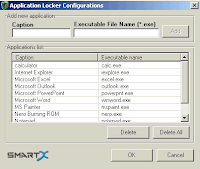






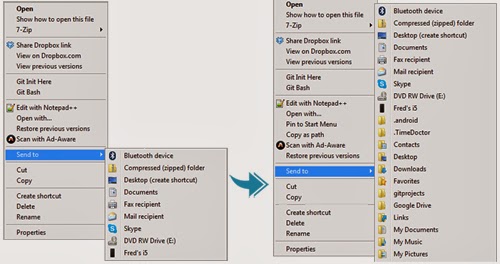 When you right-click on an icon, the options in “Send to” are actually quite limited. For a full list, just press Shift key before right-clicking. This will
When you right-click on an icon, the options in “Send to” are actually quite limited. For a full list, just press Shift key before right-clicking. This will 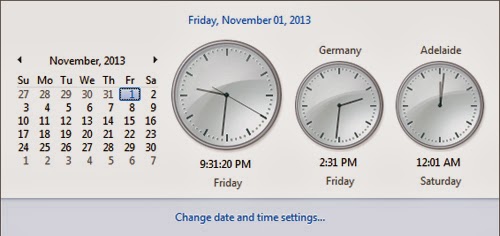 Need to call Uncle Marvin? What time is it in Alaska? Is mom still awake in Brisbane? No one can memorize so many time zones (even Americans still get hung up with their 5 time zones). You can add more clocks when you click on the date and time icon. Click the time and date at the right side of the taskbar and then click Change Date and Time Settings. Look for the Additional Clocks tab and you can add one or two extra clocks with custom time zones and labeling of your choosing. After you click Apply and OK, click the time and date again. The local time should be the big clock, and the ones next to it the custom additions.
Need to call Uncle Marvin? What time is it in Alaska? Is mom still awake in Brisbane? No one can memorize so many time zones (even Americans still get hung up with their 5 time zones). You can add more clocks when you click on the date and time icon. Click the time and date at the right side of the taskbar and then click Change Date and Time Settings. Look for the Additional Clocks tab and you can add one or two extra clocks with custom time zones and labeling of your choosing. After you click Apply and OK, click the time and date again. The local time should be the big clock, and the ones next to it the custom additions.
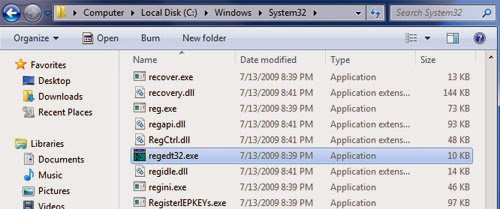 There are a thousand tweaks that you can do only by editing an obscure value in the registry. So you make one of those changes, and then a few weeks or months later you need to do it again. It's easy to find your way back if you leave behind a trail. You can simply save the key in question to Window’s Registry Editor, or the Regedit built-in Favorites menu. At the top of the editing window, click Add to Favorites and the current location is saved, using a name of your choosing. If you need to remove entries from the list, just click Remove Favorites.
There are a thousand tweaks that you can do only by editing an obscure value in the registry. So you make one of those changes, and then a few weeks or months later you need to do it again. It's easy to find your way back if you leave behind a trail. You can simply save the key in question to Window’s Registry Editor, or the Regedit built-in Favorites menu. At the top of the editing window, click Add to Favorites and the current location is saved, using a name of your choosing. If you need to remove entries from the list, just click Remove Favorites.
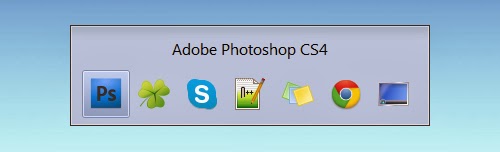 Another useful tool in Windows 7 is Alt + Tab. In the window you can click on any icon including the desktop to open it. Alternatively on pressing tab, it moves to the subsequent icon and after you leave alt, the highlighted window opens. If you want to move the highlighter the other way, press shift while hitting tab.
Another useful tool in Windows 7 is Alt + Tab. In the window you can click on any icon including the desktop to open it. Alternatively on pressing tab, it moves to the subsequent icon and after you leave alt, the highlighted window opens. If you want to move the highlighter the other way, press shift while hitting tab.



















