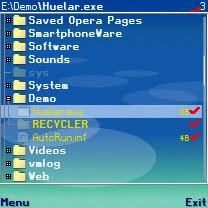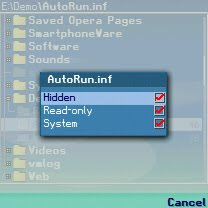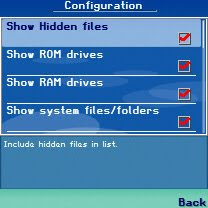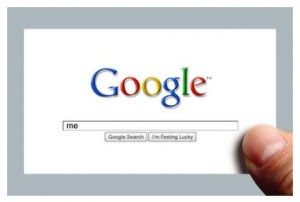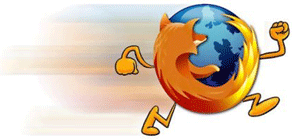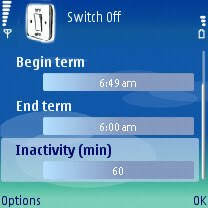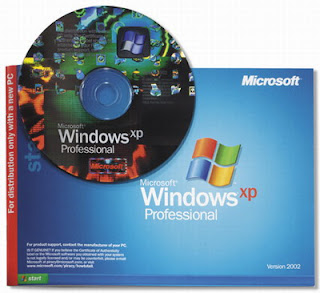Create Instant Animated Video In Minutes
But as with many other types of marketing materials, obtaining professional-looking business cards requires a little investment. You would want to hire professional designer to do the job for you plus printing cost. If you don't want to spend any single cent just to obtain your professional business cards, About.Me is ideally right for you!
Business Card Just Gone Modern - Create eBusiness Cards Online

About.Me is a free online service that revolutionizes the way you present your profile or company information. Instead of carrying and passing around your business cards, you can just provide your personal About.Me link (e.g. about.me/myname). Think of it as an eBusiness card or a web-based version of your business card.
Start claiming your About.Me page here. With About.Me, you claim your name, and get your own personal single web page address. You can put a graphic background on and some information about yourself.
Create Awesome Contact Us Form for WordPress, Blogger, etc.
Your personal About.Me page makes it one-stop shopping for people who want to reach you, because all your web addresses, and even a link to your e-mail is right there.